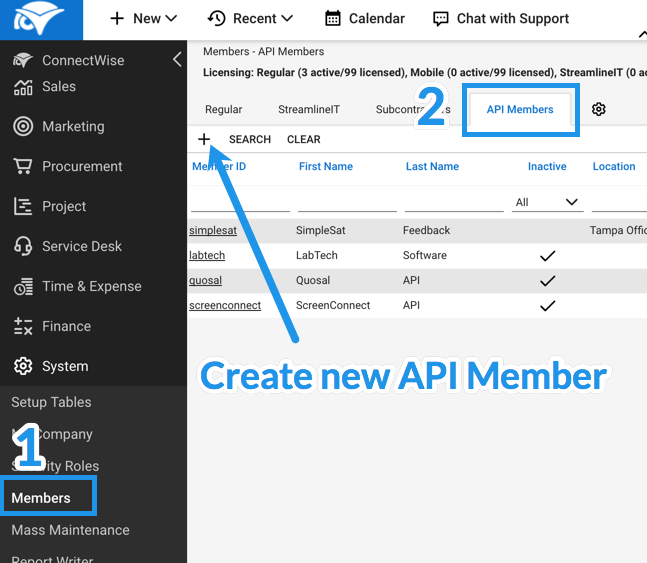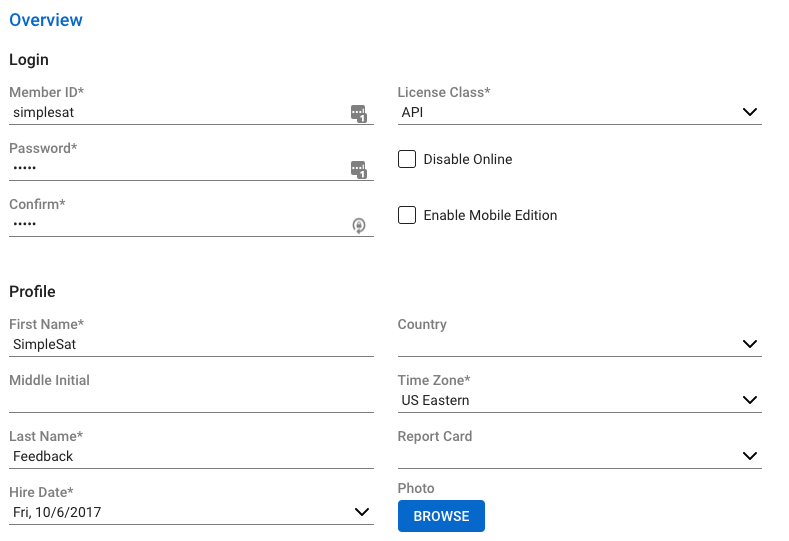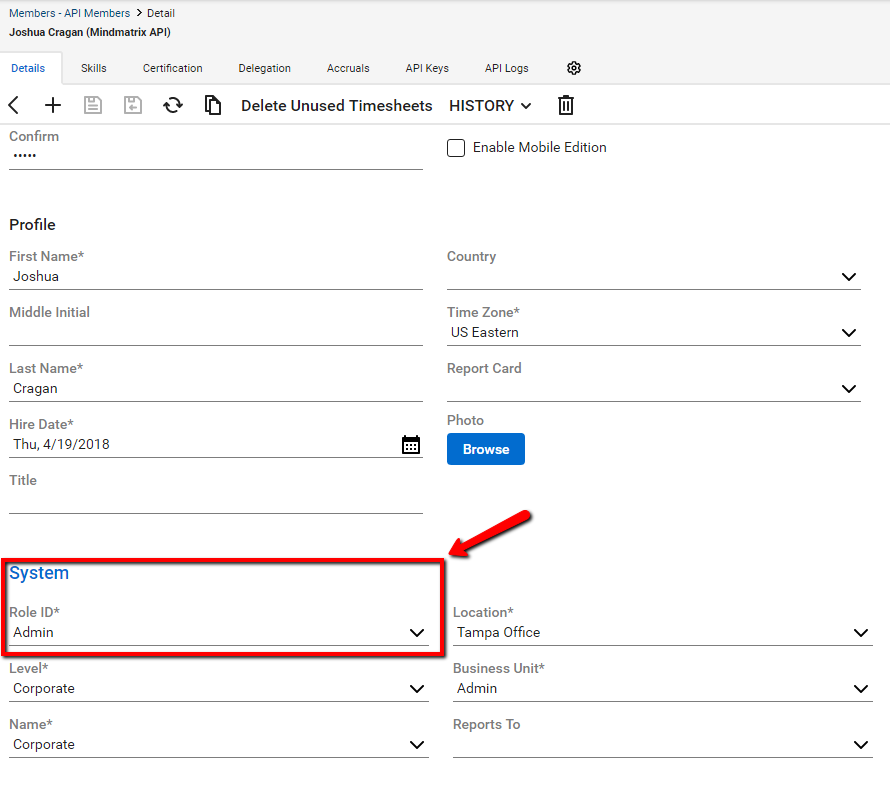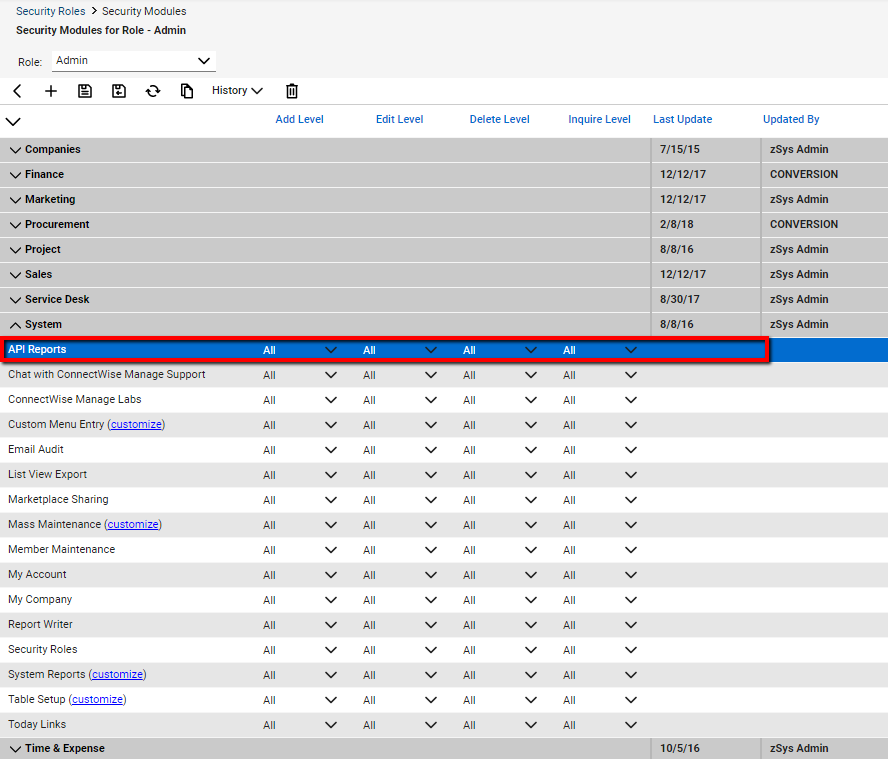Create a ConnectWise API Member
Posted by The Team at Mindmatrix on 19 April 2018 01:31 PM | |
Create a new ConnectWise API Member to authenticate with AMP. Creating a MemberIn your ConnectWise account, navigate to System > Members, then click the API Members tab. Click the + icon to create a new member.
Enter the required information to create the new member. For License Class, choose API. | |
Related Articles
How do I integrate Mindmatrix with Connectwise?
Posted by The Team at Mindmatrix on 07 March 2014 05:25 AM Create a Connectwise API Member Create a new ConnectWise API Member to authenticate with AMP. Creating a Member In your ConnectWise account, navigate to System > Members, then click ...What minimum permissions are required to integrate Connectwise and Mindmatrix?
In Connectwise manage go to the system menu - security roles and give change the permission to ALL for the below items For the Company section as below: Company Maintenance, Company/Contact Group Maintenance, Contacts, CRM/Sales Activities, Team ...How to create custom menus in Connectwise CRM
Posted by The Team at Mindmatrix on 17 November 2015 09:05 AM Steps to create custom menus in Connectwise CRM: Step 1: From within the ConnectWise client navigate to System -> Setup Tables -> Search "Custom" and search. Step 2: Click on the table ...How do I activate ConnectWise in Mindmatrix?
Posted by The Team at Mindmatrix on 13 November 2015 04:16 PM Now login to your AMP account & Go to> CRM > CRM. Click on the “Configure Button” icon in Mindmatrix. Enter your ConnectWise CRM integrator login credentials. NOTE: You can create only ...How to get started with CRM TODO / activity in Connectwise
Posted by The Team at Mindmatrix on 14 August 2018 04:34 PM Reference this article to get started with ToDo notifications from ...