How do I add a trackable link to a post in a Social Drip Campaign?
Click to expand “Manage” and click on “Campaigns”. Then click on “Social Drip”, and then click on the drip that you want to edit.
 Note: On the Bridge platform, clients can personalize menu navigation to better suit the specific needs of their Users. Things may be under a different part of your navigation bar depending on your settings and customization. Contact your platform administrator, Support Team or Consultant for further assistance if you can’t find the selection noted.
Note: On the Bridge platform, clients can personalize menu navigation to better suit the specific needs of their Users. Things may be under a different part of your navigation bar depending on your settings and customization. Contact your platform administrator, Support Team or Consultant for further assistance if you can’t find the selection noted.From here, select the post that you want to attach a tracking code to.
From the post editor, click on the "Links" box.
Select a tracking link from the "Links" list, or create a link using the orange "Create" button, when you have selected a link, click "Done"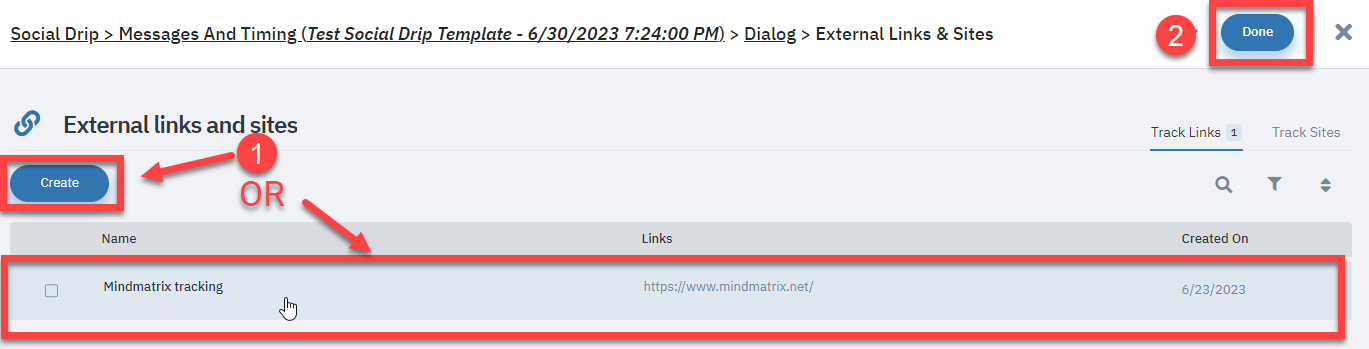 .
.
The tracking link will appear in the text box. When you are finished, click "Save" and close.
Your tracking links will be active.

Notes:
- We recommend clicking save and then returning to the edit page, after some initial posts are completed. This ensures you will not accidentally lose your work.
- If you edit the posts, be mindful of the character limit for LinkedIn and Twitter. You can add text if you are below your character limit- or you can take the trackable link to bitly and bring the shortened link back to the post to save characters. These are your posts so feel free to modify them, delete them, and/or add to them.
- Be sure to start the drip campaign when you have finished adding the trackable links.
Related Articles
How do I Create a Social Media Drip Campaign Template?
Social Media Drip Campaigns are a series of social posts that can be run, scheduled, or stopped. These campaigns are designed as a triggered sequence of automated posts sent on a predefined schedule. [Learn more about creating one here: How to Run, ...How do I view a social media drip report?
It is possible to personalize navigation menus within Mindmatrix software. If you are unable to navigate to the correct page, contact your platform administrator. Note: Social media reporting in one account cannot be viewed by other accounts. These ...Key points to Consider Before You Start Your Social Media Ad Campaign
Posted by The Team at Mindmatrix on 19 April 2018 06:51 PM Social Ad Campaigns, Where Do I Start? Here are a few things to consider before hitting “Go” on your social media paid ad campaign: What is my budget? Who is my audience? What type of content ...How do I launch a social media campaign on behalf of someone else?
Posted by The Team at Mindmatrix on 26 February 2016 11:46 AM Adding users to a Drip Campaign Social Director: To launch a social media campaign on behalf of another user, first go to "Manage", and then "Campaigns", then select "Social Drip", and ...How do I create a trackable link?
Note: The navigation to reach this page may be different based on your version of Mindmatrix. First to go to "Manage" > "External Tracking" > "Links". Click “Create” to create a new trackable link. Track Links Options: A. Track Media B. Track Link C. ...