How do I approve or reject an asset template?

It is possible to personalize navigation menus within Mindmatrix software. If you are unable to navigate to the correct page, contact your platform administrator.

If a user has admin privileges and/or their role has the “Template Approval” permissions on, they can set a template require admin approval for use or editing.
To mark a template as requiring admin approval, open the "info" section of the template in question, click on on the "enable" checkbox, and then select either "1 Step Approval" or "2 Step Approval" form the "Approval Steps" drop-down menu.
If the “Needs Approval” box is selected, when a user attempts to access or use the template, an email notification will be sent to the administrator(s) to approve the email.
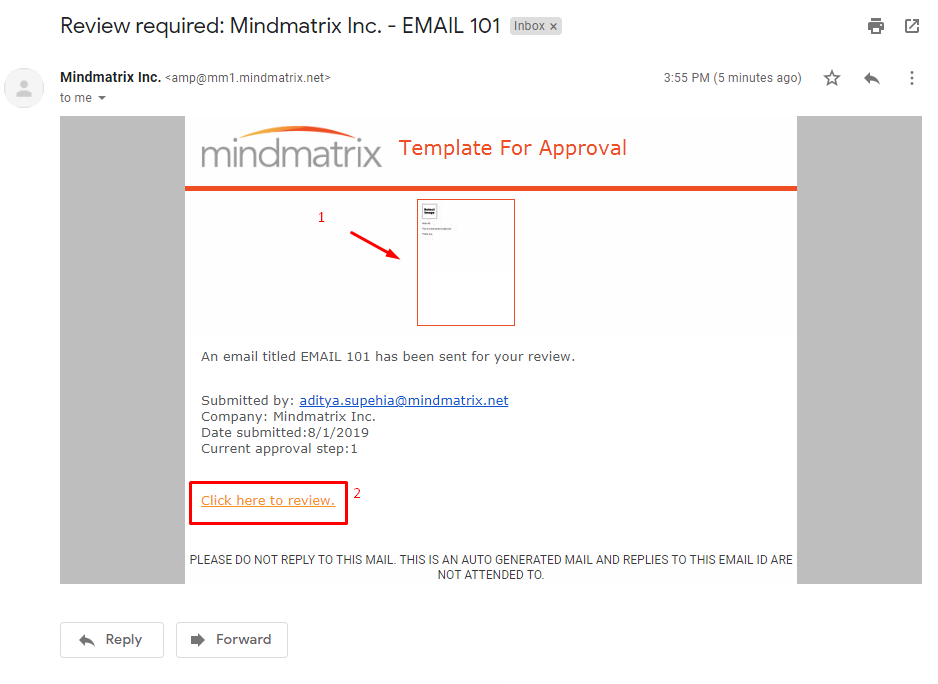
The administrator can then preview the email, select approve or reject, and add any additional notes to send to the end-user.
Click on the thumbnail to preview the email template. To approve or reject the template, click on "Click here to review"
Alternatively, login to your account and go to "Setup" > "Asset Management" > "Templates for Approvals".
From there, find the entry for the user's template access request and click on the "Approve" or "Reject" button for that entry.
Once approved or rejected, the end-user will receive an email notification:
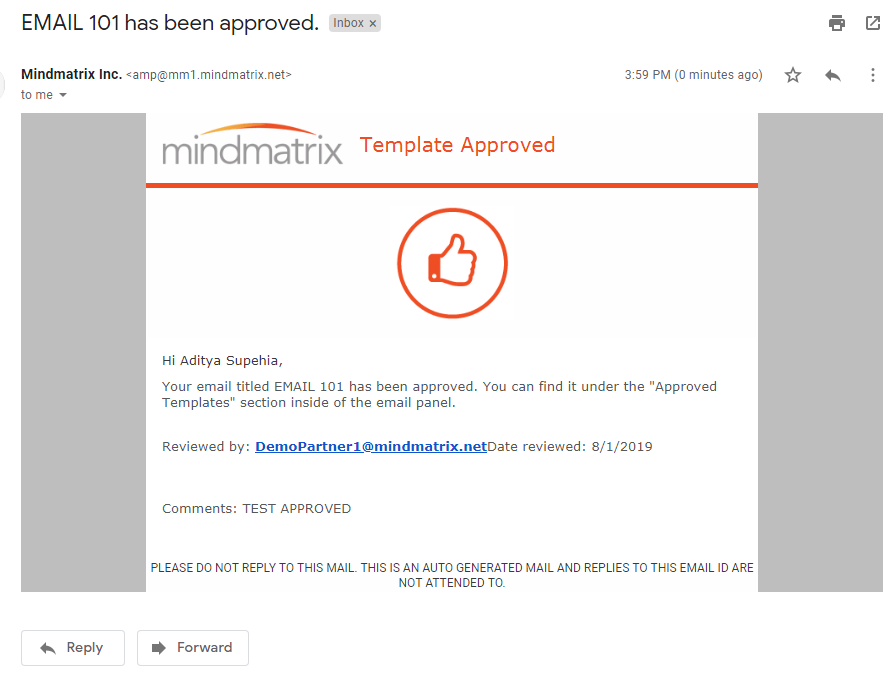
Related Articles
How do I create or edit an Email Template?
Read more about sending one-off email blasts here: How to send a one-off email to contacts? Learn how to add an email template to a drip campaign here: How to Create an Email Drip Campaign Template 1. To create an email template, click on Setup, then ...How do I review (and approve or reject) my MDF fund requests?
1. Go to Manage > MDF Approval > MDF Approval Request, and then click on one of the requests. You can also delete the MDF requests from the “Approved Requests, Reimbursement Requested, Partial Reimbursed, and Rejected Requests” folder. It also has a ...How to add borders to a HTML email template
Posted by The Team at Mindmatrix on 10 February 2016 11:02 AM Prior HTML knowledge is required to add borders to your HTML template. Below are steps to add a border to your HTML email template. Open your Setup -> Asset Management -> Templates -> ...How to approve a new deal?
It is possible to personalize navigation menus within Mindmatrix software. If you are unable to navigate to the correct page, contact your platform administrator. In order to approve a deal, please go to Manage > Deal Registration Approval. Select ...How to request an email template or other custom asset
One of the great things about Mindmatrix programs is that you can request custom asset creation from the Mindmatrix services team. Whether you need an email sent to your customers, a registration page for your upcoming event, or another custom asset, ...