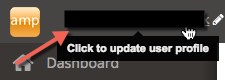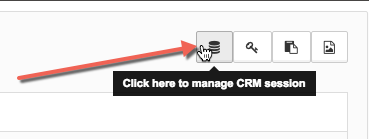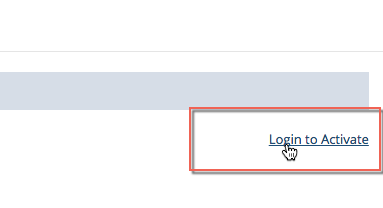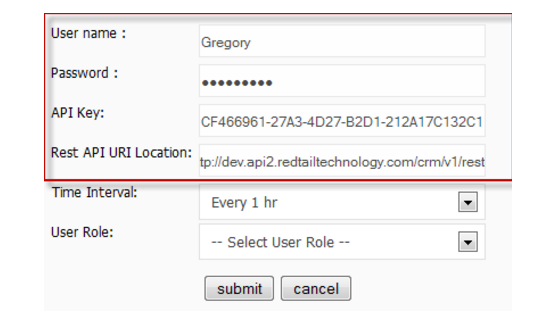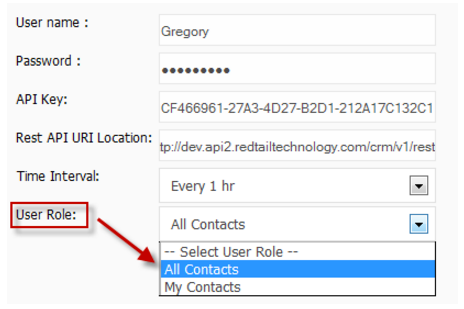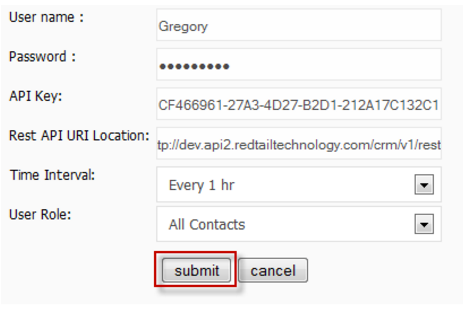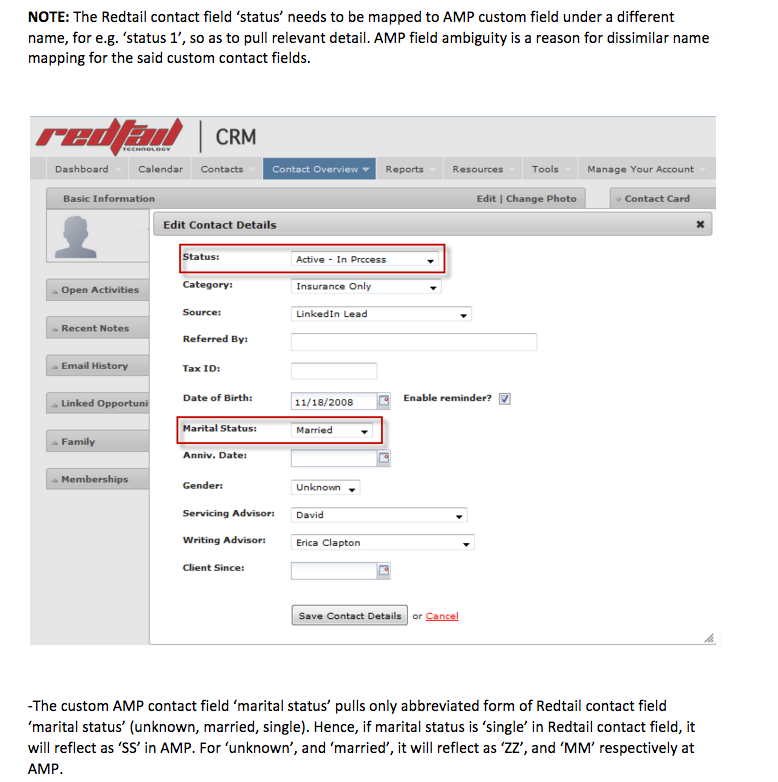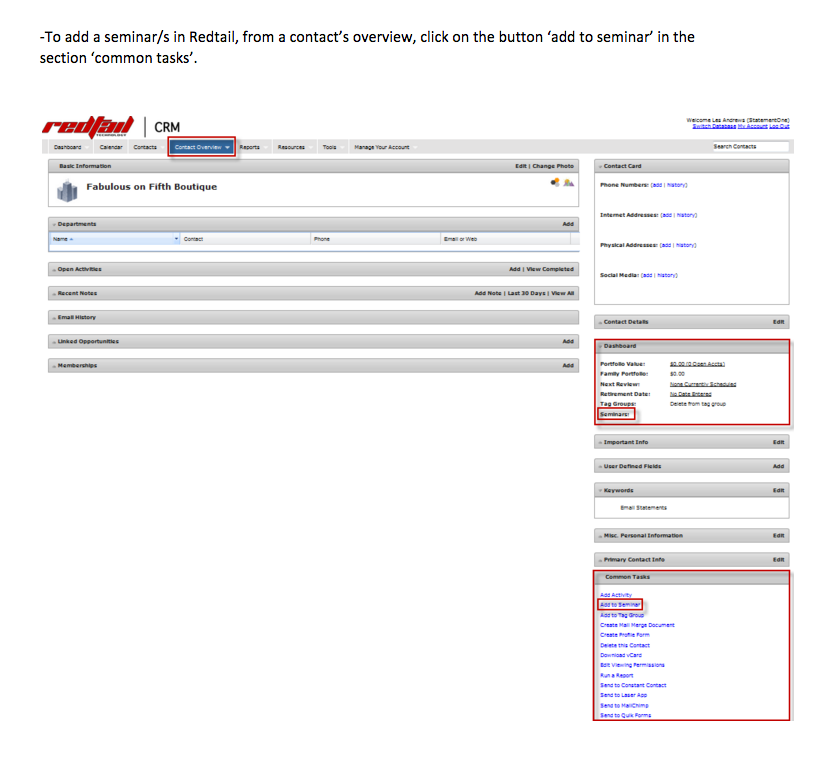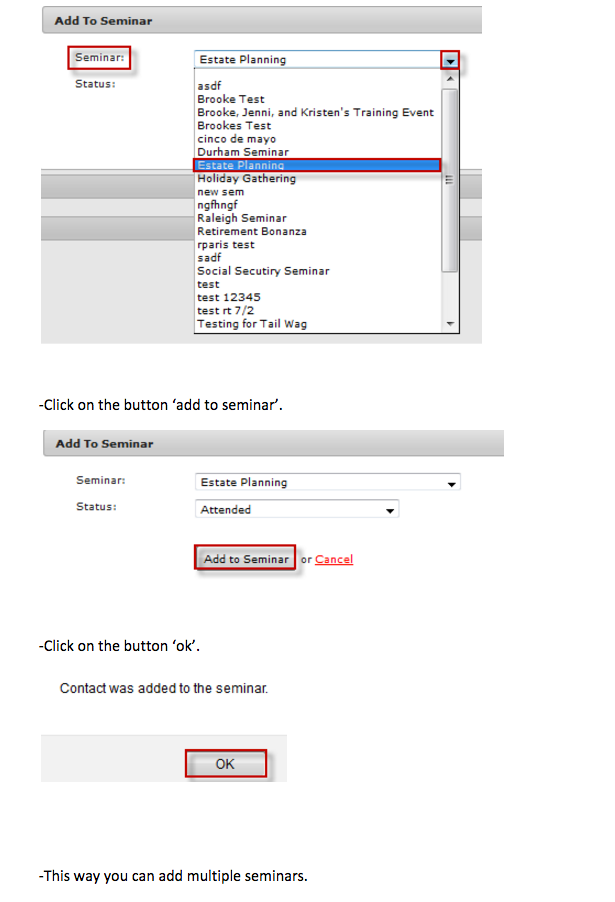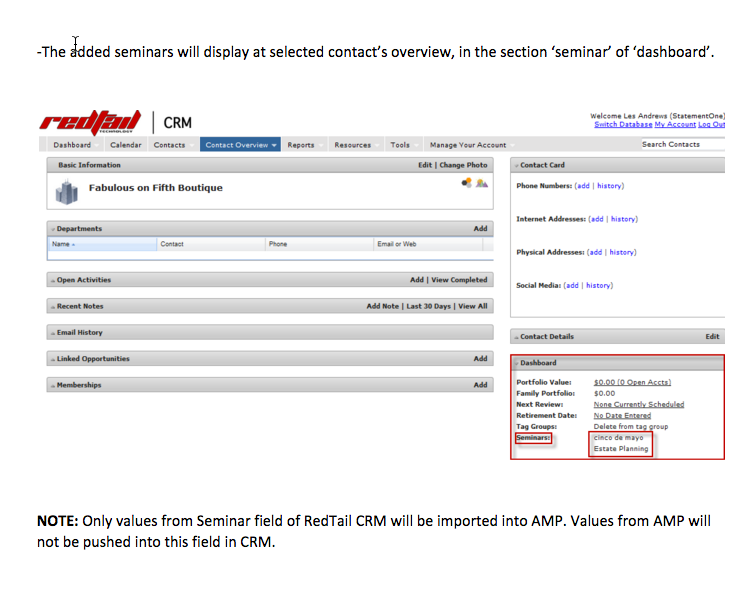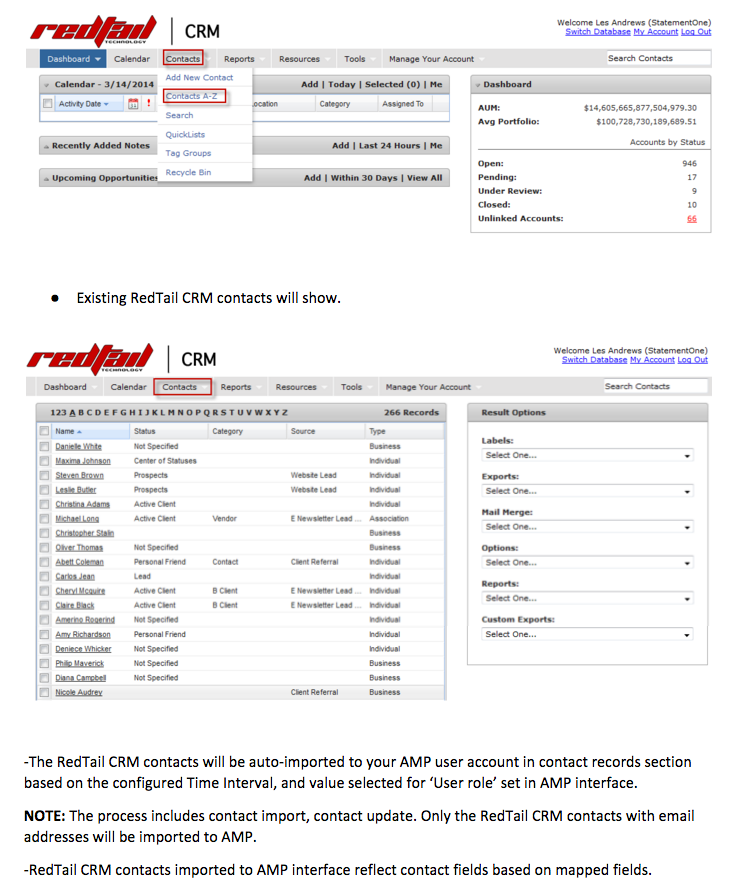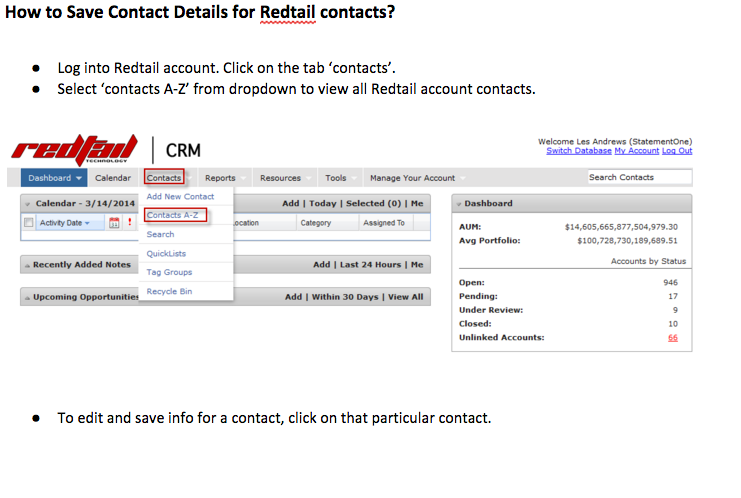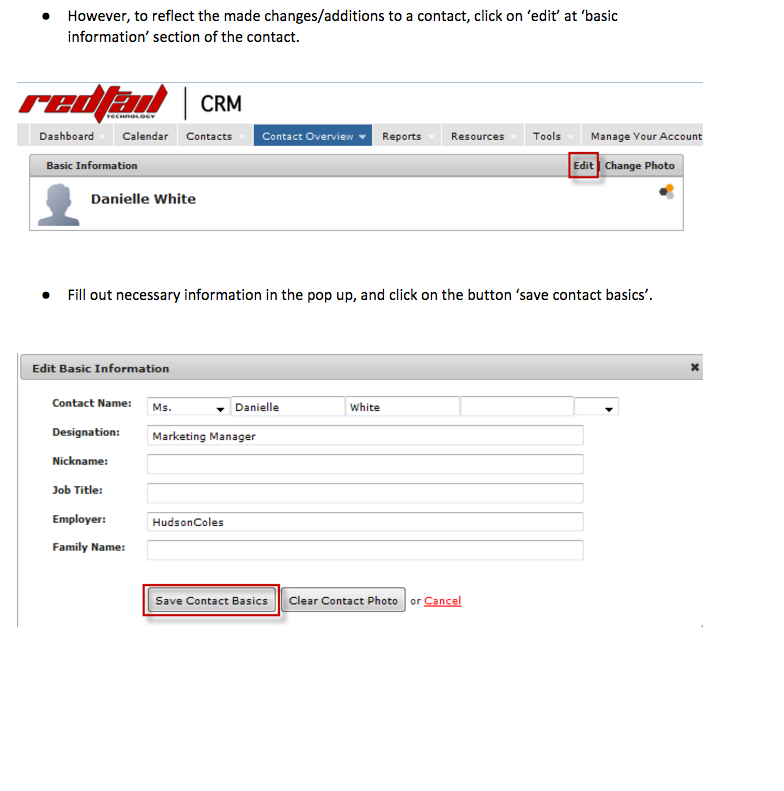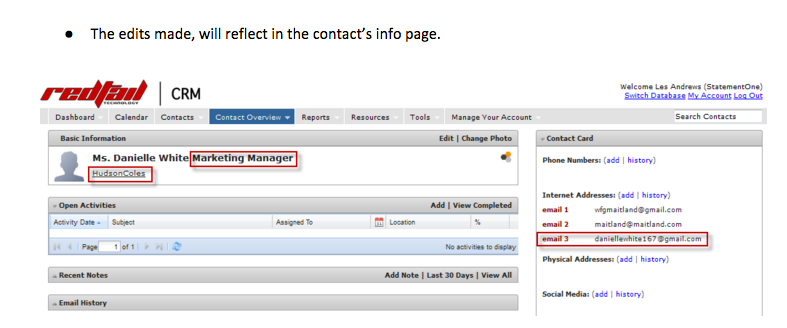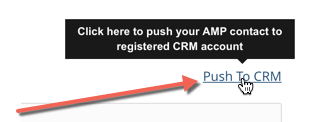How do I integrate Mindmatrix with Redtail?
Posted by The Team at Mindmatrix on 21 March 2016 04:00 PM | |
Linking Mindmatrix with Redtail
NOTE: If you select 'all contacts', then all contacts from the Redtail CRM account will be imported into Mindmatrix. However, if you select 'My Contacts' then only contacts that you create in your Redtail CRM account will be imported into Mindmatrix.
Mapping Fields between Redtail and Mindmatrix: 1. Click on the CRM connectivity button.
2. Click on Map Fields 3. Map fields in the 'contact' tab (info, preferences, and custom fields). 4. To map contacts to sync from Mindmatrix to Redtail map your 'lead' tab fields as well.
Make sure you are mappng relevant fields only. If not, data will not get saved to your CRM account and vice versa. If fields are not mapped, Mindmatrix will considder the default setting when pushing data. You may create custom contact fields in Mindmatrix to accommodate additional Redtail CRM fields.
How to import contacts from Redtail CRM to Mindmatrix?
1. Log into your Redtail CRM account NOTE: For contacts to import, you should have your Mindmatrix account linked to your Redtail CRM account with CRM connectivity active in the user profile. 2. In your Redtail CRM account, click on the tab 'contacts'. To view all existing Redtail contacts, click on 'Contacts A-Z' from the dropdown.
A default recipient list of Redtail contacts will be created in your Mindmatrix account the first time you push contacts from Redtail to Mindmatrix. To view this list, Click on Connections, Lists and then navigate to the 'Recipient List' folder.
Saving Contact Details for Redtail
If you need to update a single contact's information in Mindmatrix in Redtail, you push this contact by searching for it in the contacts section of Mindmatrix.
1. Click on Connections 2. Click on Contacts 3. Search for the contact you want 4. Select the contact and click "Views" and then click "Report". 5. On the Report page, click 'push' to CRM link.
This will force a sync of this single contact and will update in Redtail after about 10 minutes. | |
Related Articles
How to Integrate Zoho CRM with Mindmatrix
It is possible to personalize navigation menus within Mindmatrix software. If you are unable to navigate to the correct page, contact your platform administrator. Zoho CRM integration This document details how to complete a Zoho integration with the ...How do I Integrate Hubspot CRM with Mindmatrix AMP
Posted by The Team at Mindmatrix on 25 October 2016 01:53 PM CRM Integration Integration with some CRMs exist to support bidirectional sync Contacts This document details how to complete a Hubspot integration with the Mindmatrix AMP Platform. The ...How do I integrate TigerPaw CRM with Mindmatrix?
Posted by The Team at Mindmatrix on 22 September 2016 05:54 AM To integrate AMP with your TigerPaw account, Go to Setup > CRM > CRM Check that company setting for TigerPaw CRM is existing as below. Click on “Login to Activate” Enter Public Key, ...SFDC: CRM Sync Setting and Integration
The sections and functions related to CRM Sync Setting and Integration are listed below: COMMON SECTION: Please review below for the functions and its description: 1. Time Interval: It essentially illustrates how long synchronization should take. 2. ...How to Integrate Mindmatrix with Microsoft Dynamics CRM
Note: The Dynamics CRM integration option needs to be enabled for your company before proceeding with the integration. Please request this at support@mindmatrix.net if it is not visible in your account. Only users with permissions to configure the ...