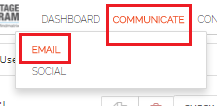How do I review reports on emails I send?
Posted by The Team at Mindmatrix on 13 August 2015 07:14 AM | |
You can export any of these lists by clicking on the vertical ellipses and clicking "export". | |
Related Articles
How do I use the Users Report page?
The users report records the internal activity of users within the platform as well as the activities of users as they engage with emails you send or collateral or tracked sites you own. Use the user engagement report to drill down on the activities ...How do I measure the effectiveness of my emails?
Posted by The Team at Mindmatrix on 08 September 2015 10:41 AM Measuring Engagement with Email and SMS messages To view the performance of specific emails, click on reports, followed by communicate, followed by email. This will open up the “Email ...How do I review the reports on emails sent by other users?
Who would use this? Any user that would like to view an email report for another user within a company: 1. To view an email report for another user select Reports > Communication 2. ...And then click "Email Report" 2. To select a specific user click ...How can I explore enhancements in engagement reports?
Introduction: This document highlights recent enhancements to the engagement report, providing users with a more comprehensive understanding of organizational and user engagement. Users can access this feature in the report section, specifically ...How do I view reports on my drip email campaigns?
It is possible to personalize navigation menus within Mindmatrix software. If you are unable to navigate to the correct page, contact your platform administrator. There are three ways to access the reports on your drip email campaigns. The most ...