How do I set up a Role and assign it to a User or User Group? (Channel/Enterprise)


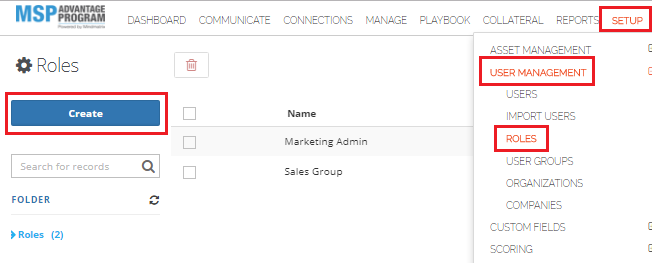
When you are in the process of creating a new role, the system now offers a streamlined way to simultaneously establish a new user group. Within the 'INFO' section of the role creation interface, there's a checkbox labeled 'Create a User Group and assign the Role'. When this option is selected, it not only creates the new role but also automatically generates a corresponding user group, to which the new role is immediately assigned.
Furthermore, if you create a role and opt not to include a specific description, and the role is meant for an existing user group, the system will generate a new user group with a unique identifier, typically a time stamp, added to its name for differentiation. Subsequently, the role’s description will be auto-filled using information from the 'Platform Personas - Getting Started' section to provide context and clarity about the role's intended use and permissions.
Screenshot from the user group’s page:
Screenshot from roles page:
Related Articles
What are the different Role abilities in Mindmatrix?
If you are in the Channel or Enterprise level program - Roles will allow you to assign software level permissions to Users. When you assign Roles to Users or Groups, you can apply these permissions to multiple Users at one time and even revoke ...How can I view the roles assigned to users?
In order to keep track of what roles are assigned to users, you can navigate to the User management > Role, Group, Organization Group and Organization sections of the software. As long as you have the appropriate permission level, complete the ...How do I create a User Group
Why Create User Groups? Creating a “Group” will allow you to easily organize your Users to share assets or assign system level permissions in Mindmatrix. Groups will let you share assets with large numbers of Users simultaneously. For example, if you ...How do I share a single asset template with Users, Groups, and/or Organizations?
Posted by The Team at Mindmatrix on 27 July 2015 07:07 AM To share a template with users, groups, or companies, first click on Setup > Asset Management > Templates. To choose the template you would like to share, and then click on the template. You ...How do I Import Users?
Note: Only administrators have access to this feature. Please contact your administrator or reach out to support@mindmatrix.net for assistance. 1) Go to Setup > User Management > Import Users: (Note: If your top navigation menu is customized, ...