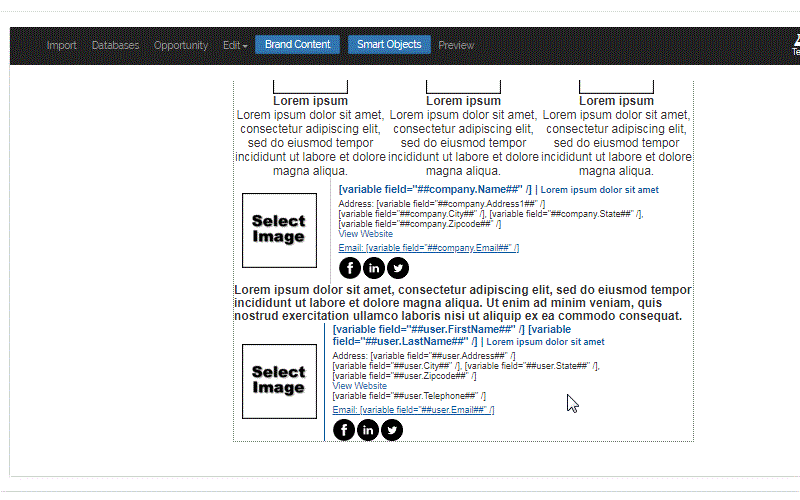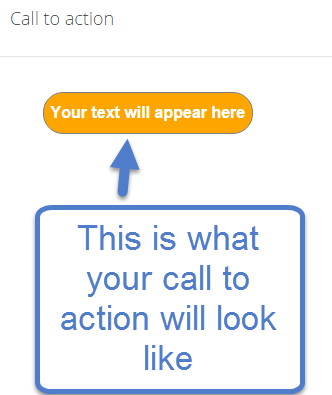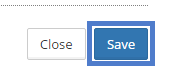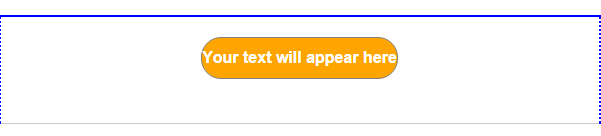How do I use the "Call to Action" feature?

The Call to Action smart object creates a button you can personalize in any email template, landing page or banner asset.
Posted by The Team at Mindmatrix on 05 January 2016 06:06 PM | |
| |
Related Articles
How do I create or edit an Email Template?
Read more about sending one-off email blasts here: How to send a one-off email to contacts? Learn how to add an email template to a drip campaign here: How to Create an Email Drip Campaign Template 1. To create an email template, click on Setup, then ...How to use “HTML Code” smart object in Email Editor
It is possible to personalize navigation menus within Mindmatrix software. If you are unable to navigate to the correct page, contact your platform administrator. Posted by The Team at Mindmatrix on 14 March 2018 05:59 PM Feature: This feature ...How do I implement the sent status for email templates in user and company smart lists?
Introduction A new enhancement has been introduced in Smart Lists, enabling the use of the “Sent” condition under Collateral Activity. This feature allows you to filter users based on their email-sending behavior, whether they’ve sent any, all, or a ...How do I add personalization to an email template?
Personalization is a powerful tool that can be used across assets within Mindmatrix. Insert codes to automatically show data from fields within a user's profile, organization, or company. How can you access personalization? In the email template ...How do I save an Email Template in "My Favorites"?
Feature: Use the favorites option while composing an email to save it for future use. How to do it: To start, navigate your email inbox. In this example, this part of the platform can be reach by Communication > Send an Email. Note: On the Bridge ...