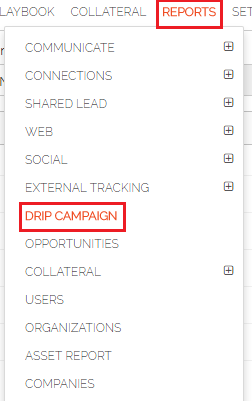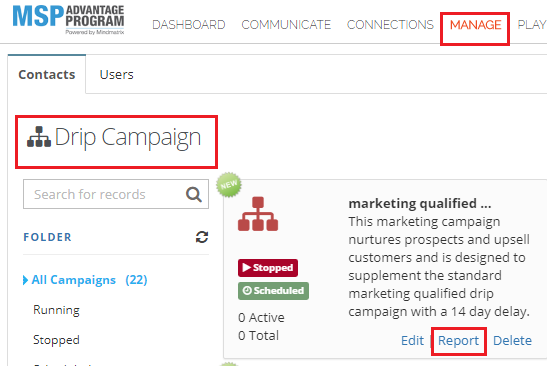How do I view reports on my drip email campaigns?

There are three ways to access the reports on your drip email campaigns. The most straightforward method is to go to “Reports”, then “Drip Campaign”.
From there, click on the campaign that you would like to examine.
This will open up a spreadsheet summary of the individual email performance on the campaign.
A new "Time Range" column has been added to the media section, [the section from which we launch campaigns] of the email drip campaign report. This column indicates the timing or the time range during which the email was sent to the contacts/users. This column will also be included when you export the report. You can also go to “Manage”, then “Campaigns”, and then “Drips”, then click on the "Report" option of the drip that you want to examine. A new collective date range button is added to the wizard. If you click on Email Sent, Opened and Link Clicked on the Stopped and Running Contacts/User email drip campaign in the report section from the media side you will see the collective button where you can filter the contacts by different date ranges and also it has the option to enter custom date as well. Email Sent: Email Opened: Links Clicked: This will open up the “Edit Drip Campaign” window. Click on the “Report” option on the “Views” drop down. This will also open up the spreadsheet. Now you have the option to send drip email reports directly to your email address. If you click the download button to export the report, a pop-up window will open with the report name (Title) and the option to send the report via email. Once the toggle button is selected to reflect, YES, the report will be sent to the user’s email. This new feature is enabled in all the places where you have the option to download the drip report. | |
Related Articles
How do I share drip campaigns to other users?
Templates can be shared to Users so others can view, edit, and/or send them. Each level of permission with control what the User can do with a certain template if shared down to them. Make sure that the Users you are sharing to have the proper ...How to Run, Stop, and Schedule an Email Drip Campaign
It is possible to personalize navigation menus within Mindmatrix software. If you are unable to navigate to the correct page, contact your platform administrator. Email drip campaigns are a series of emails that can be played (running), scheduled, or ...How do I View User Reports?
To view user reports, go to Reports > Users. This section also allows admins to see summary stats for each User entry, such as the number of contacts a user has reached out to, how many assets a user has created, or how many times a contact has ...How do I edit the email templates in an Email Drip Campaign?
Along with editing and creating email campaigns individually, by template you can also edit the email templates already in a drip from the Email Drip Campaign editor. This helps streamline your edits so you're not switching back-and-forth between ...AI-Powered Content Generation for MSP Advantage
AI-Powered Content Generation for MSP Advantage Take advantage of our AI-Powered Content Generation service, designed to streamline your marketing efforts. This service creates professional, high-impact content, customized to your audience and goals, ...