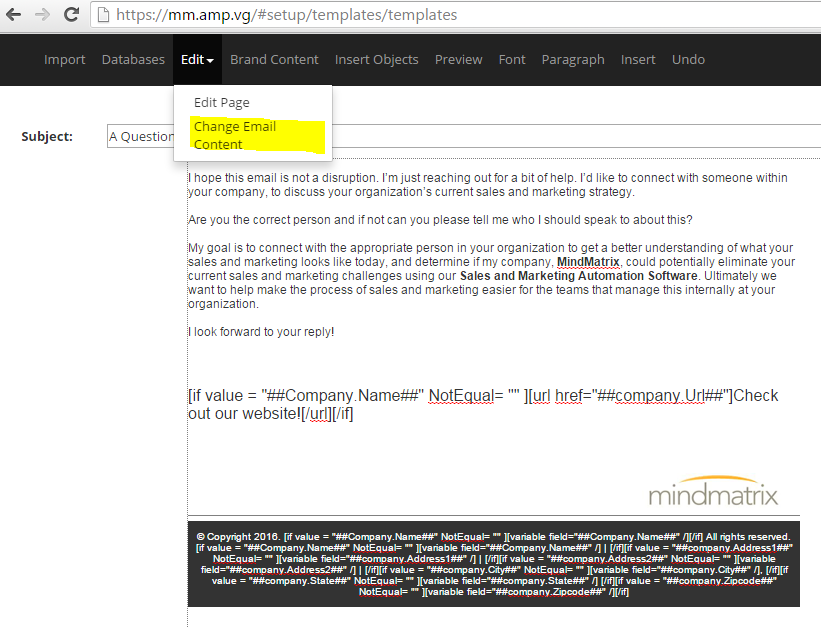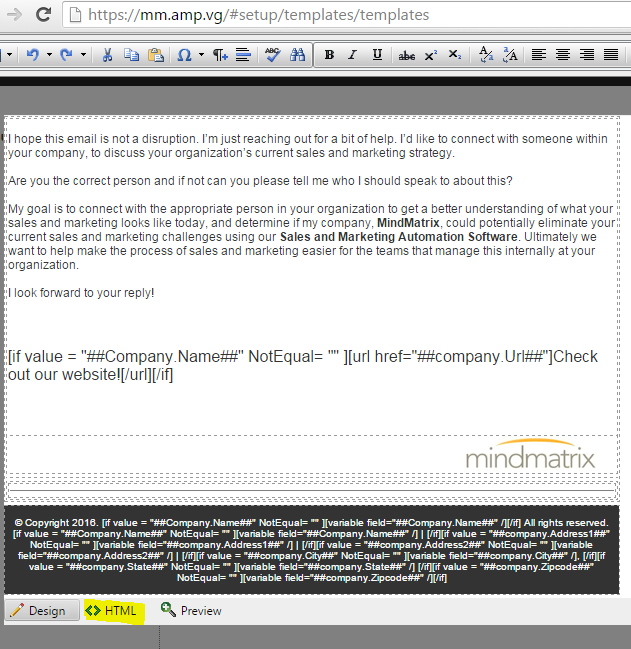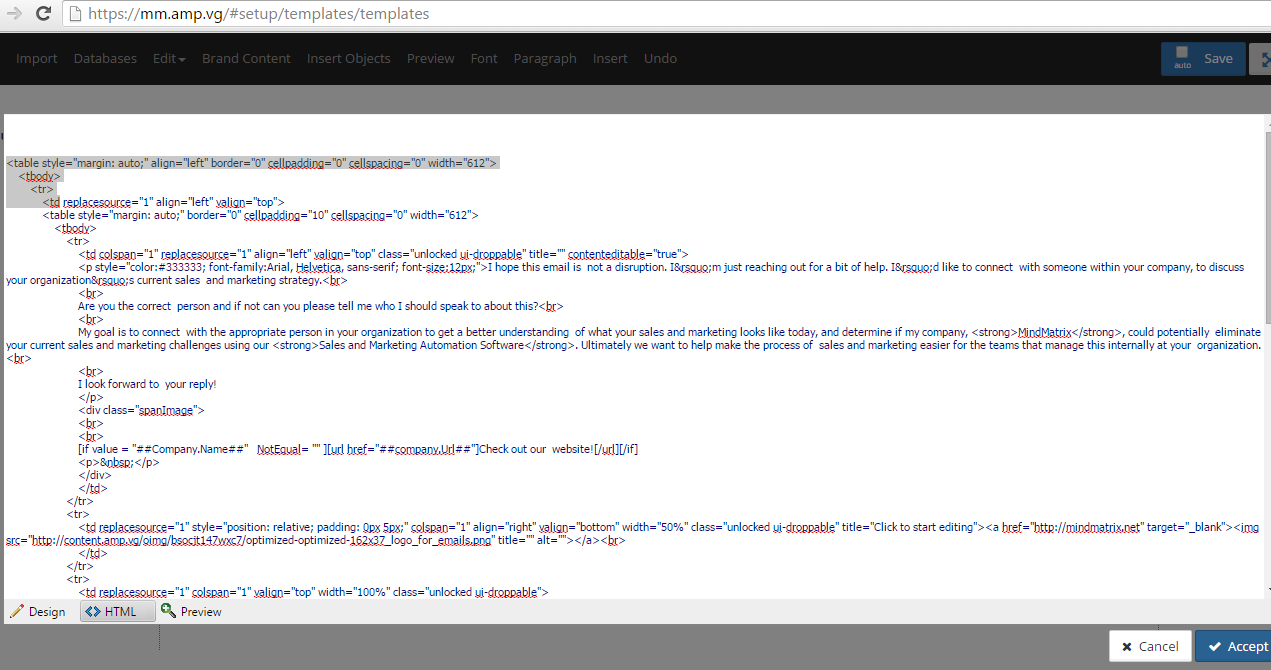How to add borders to a HTML email template
Posted by The Team at Mindmatrix on 10 February 2016 11:02 AM | |
Prior HTML knowledge is required to add borders to your HTML template. Below are steps to add a border to your HTML email template.
After that is complete, feel free to click "design" mode and then click "Accept" changes on the right hand side. Finally, you can save your template and go test (always test after an update to the code - in case something did not get copied or closed correctly). | |
Related Articles
How do I import an HTML email template design?
Users can make only textual changes to email templates/media that have been created using the ‘Import Design’ option. Why is this limitation in place? ‘Smart Objects’ and ‘Brand’ in the email editor are only compatible with a specific HMTL structure. ...How do I create or edit an Email Template?
Read more about sending one-off email blasts here: How to send a one-off email to contacts? Learn how to add an email template to a drip campaign here: How to Create an Email Drip Campaign Template 1. To create an email template, click on Setup, then ...How do I add personalization to an email template?
Personalization is a powerful tool that can be used across assets within Mindmatrix. Insert codes to automatically show data from fields within a user's profile, organization, or company. How can you access personalization? In the email template ...How do I add text or images to a Print Template?
Posted by The Team at Mindmatrix on 23 June 2015 09:07 AM Add Text In the ‘Add’ drop down, select ‘Text’. The text box allows you to use the basic design editor (contains text tools) and HTML editor. Consider using the design editor. You can manage ...How to use “HTML Code” smart object in Email Editor
It is possible to personalize navigation menus within Mindmatrix software. If you are unable to navigate to the correct page, contact your platform administrator. Posted by The Team at Mindmatrix on 14 March 2018 05:59 PM Feature: This feature ...