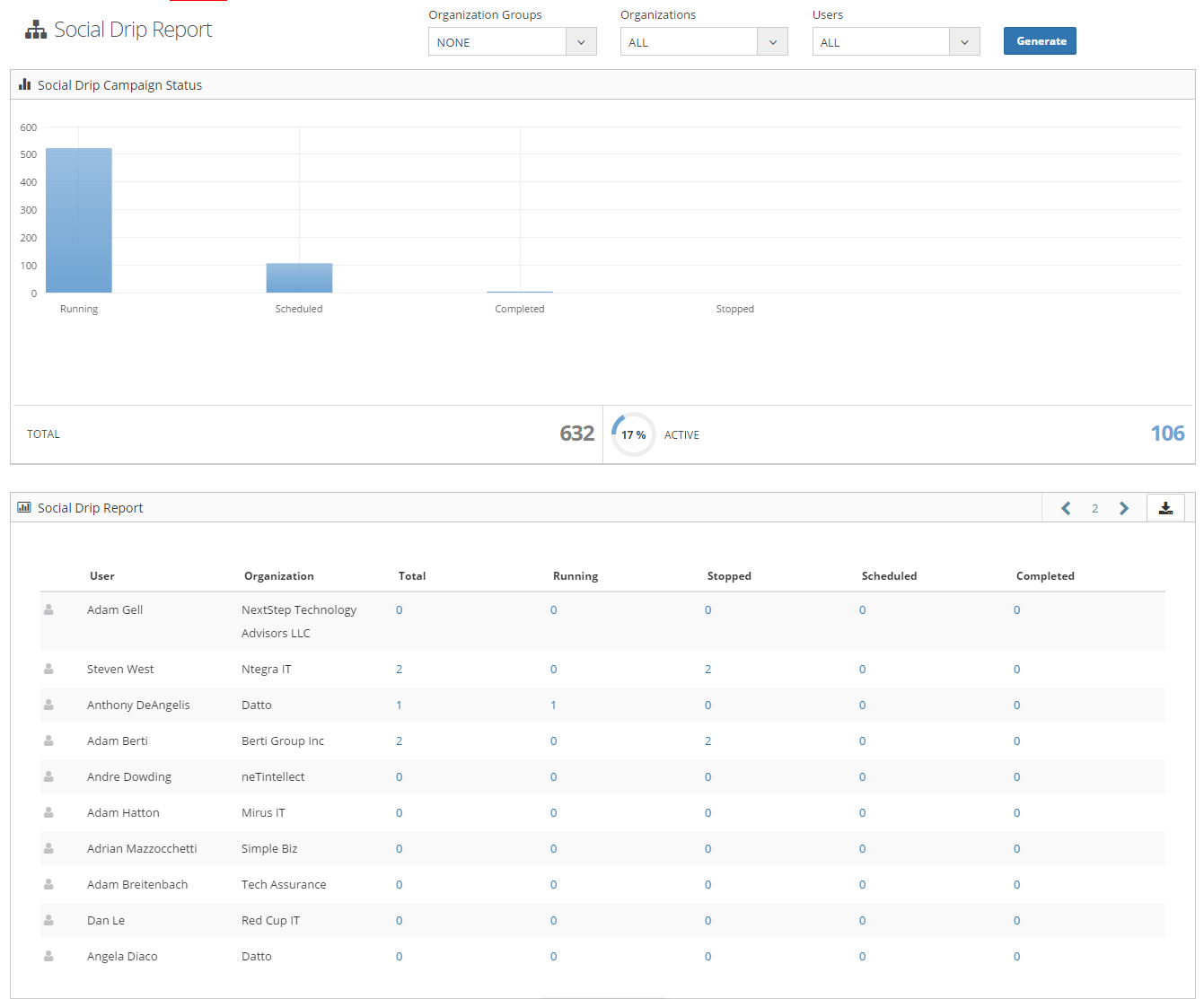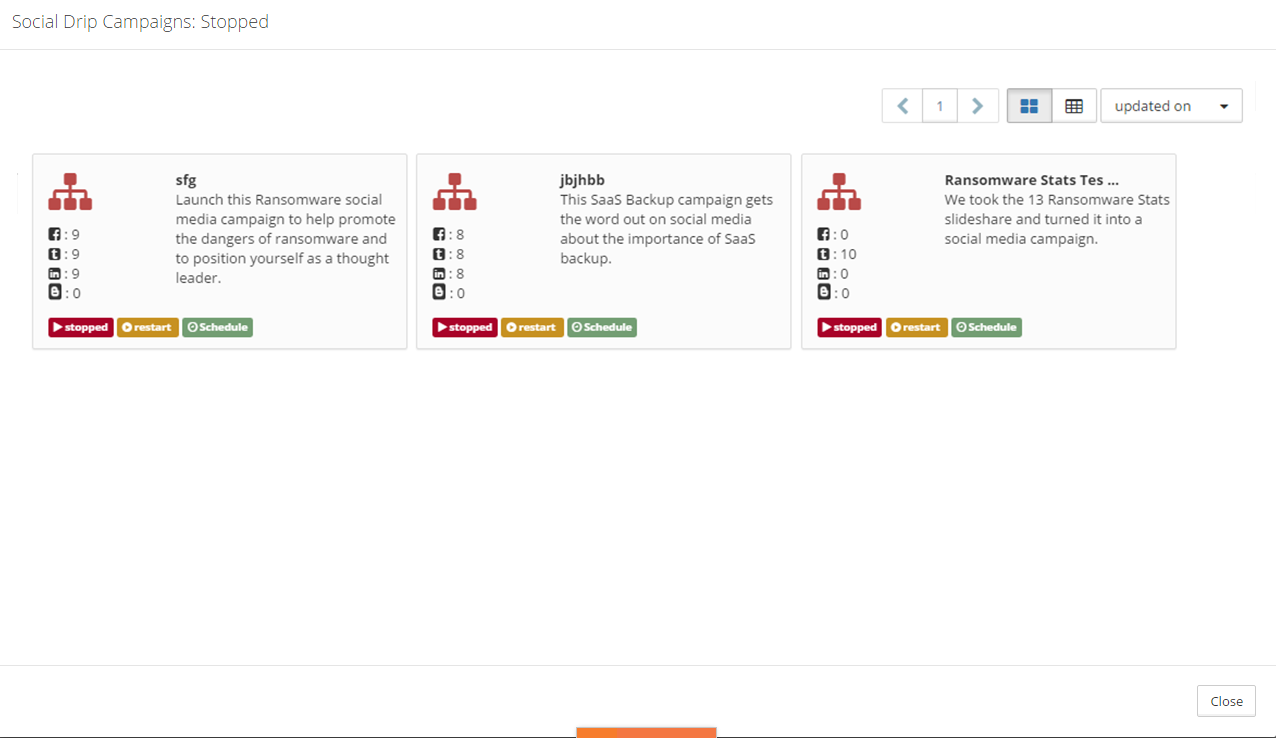How to check Social Drip Summary Report
Posted by The Team at Mindmatrix on 14 March 2018 05:58 PM | |
Feature: This feature will provide the User to observe the social drip campaigns of all the Users he/she has access to. Who will be using this? This report will provide information of social drip campaigns of all the Users for whom the logged-in User has access to. This report will be displayed for all those who have permission to create social drip campaigns. Benefits: This will help User to observe the social drip campaigns inaccessible Users account providing a transparency across them specially for Channel Manager/Admins. Process:
The social drip campaign’s summary report will be displayed to each User based on the permission of Users and Organizations which will be populated in the drop downs as shown in figure below. On “Generate” it will populate data below in the chart as well as User list. The chart will contain of 4 bars for Running, Scheduled, Stopped and Completed campaigns collective for all the User(s) populated from drop down combinations.
Clicking on any social drip campaign will display the report page which will display each message with the respective posting status. This will be only for view and User cannot edit/delete/create here. The “Random” flag as we as posting period will be in disabled mode. The complete message can be seen on hover provided it is not rich text posting to blog. Clicking on the message will just display the message in disabled mode.
Stopped – It will be total count of all the social drip campaigns which are stopped in all the User(s) populated from drop down combinations. Clicking on this will display the modal with all the Users and number of stopped social drip campaigns in their respective account. Clicking on count will display the respective drip campaigns as card view. Actions of “Copy” and “Delete” will not be provided but User can perform actions like Start the drip campaign or re-start/schedule it. Clicking on any social drip campaign will display the report page which will display each message with the respective posting status. This will be only for view and User cannot edit/delete/create here. The “Random” flag as we as posting period will be in disabled mode. The complete message can be seen on hover provided it is not rich text posting to blog. Clicking on the message will just display the message in disabled mode. Completed – It will be total count of all the social drip campaigns which are completed in all the User(s) populated from drop down combinations. Clicking on this will display the modal with all the Users and number of completed social drip campaigns in their respective account. Clicking on count will display the respective drip campaigns as card view. Actions of “Copy” and “Delete” will not be provided but User can perform actions like Start the drip campaign or re-start/schedule it. Clicking on any social drip campaign will display the report page which will display each message with the respective posting status. This will be only for view and User cannot edit/delete/create here. The “Random” flag as we as posting period will be in disabled mode. The complete message can be seen on hover provided it is not rich text posting to blog. Clicking on the message will just display the message in disabled mode. Total – This will give the total count of all the running, scheduled, stopped and completed social drip campaigns for all the User(s) populated from drop down combinations. Since we are providing this list below in the grid records this will not have click action. Active – It will be total count of all the social drip campaigns which are running in all the User(s) populated from drop down combinations. Clicking on this will display the modal with all the Users and number of running social drip campaigns in their respective account. Clicking on count will display the respective drip campaigns as card view. Actions of “Copy” and “Delete” will not be provided but User can perform actions like Stop the drip campaign, restart it or schedule it. The “Social Drip report” widget will display all the Users and their respective drip campaigns as Total, Running, Scheduled, Stopped and Completed. Clicking on count will display the respective drip campaigns as card view. Actions of “Copy” and “Delete” will not be provided but User can perform actions like Start/Stop/Re-start/Schedule. Clicking on any social drip campaign will display the report page which will display each message with the respective posting status. This will be only for view and User cannot edit/delete/create here. The “Random” flag as we as posting period will be in disabled mode. The complete message can be seen on hover provided it is not rich text posting to blog. Clicking on the message will just display the message in disabled mode. Note: Since the count of drip campaigns are dynamically calculated we cannot provide sorting to this grid. | |
Related Articles
How do I view a social media drip report?
It is possible to personalize navigation menus within Mindmatrix software. If you are unable to navigate to the correct page, contact your platform administrator. Note: Social media reporting in one account cannot be viewed by other accounts. These ...How to Run, Stop, and Schedule an Social Media Drip Campaign
Social Media Drip Campaigns are a series of social posts that can be run, scheduled, or stopped. These campaigns are designed as a triggered sequence of automated posts sent on a predefined schedule. [Learn more about creating one here: How to Create ...How do I Create a Social Media Drip Campaign Template?
Social Media Drip Campaigns are a series of social posts that can be run, scheduled, or stopped. These campaigns are designed as a triggered sequence of automated posts sent on a predefined schedule. [Learn more about creating one here: How to Run, ...Social Drip Campaigns Best Practices
Social Drip Campaigns: Timing: For any given social drip campaign, it is best to not schedule posts to frequently. We recommend that for social drip campaigns, you post no more than 2 or 3 times a week. For example: Posts can be schedule to go out ...How do I view reports on my drip email campaigns?
It is possible to personalize navigation menus within Mindmatrix software. If you are unable to navigate to the correct page, contact your platform administrator. There are three ways to access the reports on your drip email campaigns. The most ...