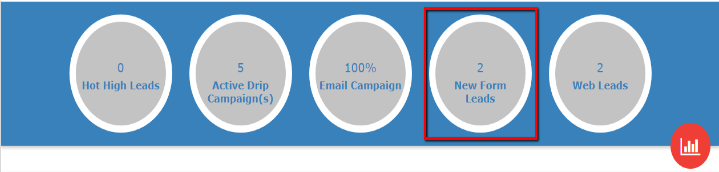How to request form code for your website
Posted by The Team at Mindmatrix on 29 October 2014 10:41 AM | |
Before you request the form, you will want to have the web page created onto which you will add the form. To request an integrated contact form, submit the following information in a ticket via email at support@mindmatrix.net or at https://helpdesk.mindmatrix.net: 1. What account should the form be created in? Please include the URL you use to login to Mindmatrix and the user name of the account which will "own" the created form. 2. What fields would you like the form to include? For example: First Name, Last Name, Email Address, Phone number. (Please note email is mandatory and must be included as one of the fields). 3. How do you want your submit button to appear? Do you want a plan white button with "submit" on it? Would you like a rounded button in your corporate color with black text? You can direct the team to an existing example on your website if this applies. If you want the form to match the CSS of others on your site, you can request this by sending them a link to an existing example on your website. 4. What do you want to happen once a contact submits the form? Here are typical scenarios: * A "Thank You" message appears on the current webpage. Please indicate the exact message to be displayed. * The contact is directed to another page of your website. Please indicate the URL in the ticket. * A whitepaper or other asset appears on screen for viewing and download. Please attach the document to be imported into your Mindmatrix account, or give the name of the document if it already exists in Mindmatrix. 5. (Optional) Do you want this contact to receive emails from a campaign running in your account, or an autoresponder email? Please include these details (and email copy, if relevant). Finally, the team will set up email notifications for you to alert you about any contact that completes the form. These are enabled through Mindmatrix, not your web provider. View contacts who completed the form by going to the associated smart list. Then, select a contact to view the information saved in their contact record. Depending on your dashboard setup, you may be able to view these form fills by going to your dashboard and opening the “New Form Leads” widget: | |
Related Articles
AI-Powered Content Generation for MSP Advantage
AI-Powered Content Generation for MSP Advantage Take advantage of our AI-Powered Content Generation service, designed to streamline your marketing efforts. This service creates professional, high-impact content, customized to your audience and goals, ...How to request changes to your Mindmatrix website
Once your new website by Mindmatrix is launched, you can request changes on a monthly basis. Your website changes will be published around 30 days of your initial request. Escalated timelines may be requested, but please note that the Mindmatrix team ...How do I retrieve iframe code for my website or a link to my landing page?
Click on the "Manage" tab, then click on the "Web" drop-down menu and select "Landing Page". When you are in the landing page gallery, mouse over to the thumbnail card of a landing page and click on the gear icon . Select the Views/More dropdown menu ...How do I create a web form Brand Theme format?
For more information on how to create a brand or access the Brand Theme Editor, see: How do I Create a Brand? From the Brand Template Editor, click on the "More" drop-down menu, select "Theme Types", and then click "Create". Brand Theme Editor ...How to be Successful Using MSP Advantage Program
Posted by The Team at Mindmatrix on 18 February 2016 11:40 AM MSP Advantage Program is a great tool to help companies grow their marketing and sales efforts. Our MSPs who have seen the most success follow these 4 items: Patience: Industry ...