How to use “HTML Code” smart object in Email Editor

It is possible to personalize navigation menus within Mindmatrix software. If you are unable to navigate to the correct page, contact your platform administrator.
|
Posted by The Team at Mindmatrix on 14 March 2018 05:59 PM
|
|
Feature:This feature allows the User to use HTML snippets while creating Email template in Editor. Who will be using this?This feature will be used by all the Users who have access to Setup > Asset Management > Templates. Benefits:This will provide User to their own HTML design embedded in the email template design based on Mindmatrix architecture. It gives the User the flexibility to use AMP Email Editor as well as customized HTML in a single template design. Process:Only in template editor i.e. in Setup > Asset Management > Templates and for usual email template (this will not exist in responsive email editor), in “Basic Smart Object” there will be an object called as “HTML Code” ( Icon used is fa-code). 
User can use this object the same way as any other smart object and default it will insert a blank RAD Editor object. 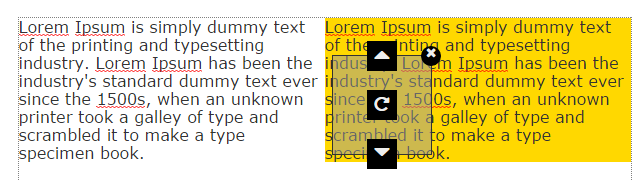
It will open the RAD Editor in HTML tab by default. 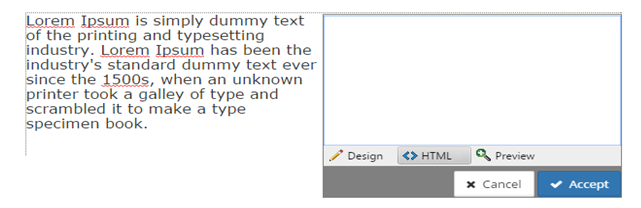
User can provide their custom HTML code here and it will be applied to that cell. 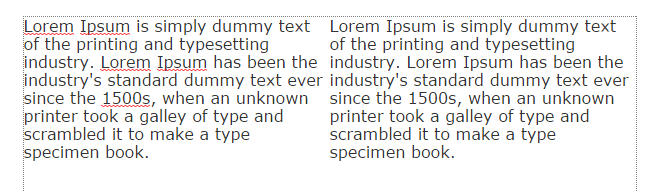
Note: It is User’s responsibility on how this code behaves and if it breaks the template design or appearance.
Once the HTML code object is added to the template then on click of the object User cannot directly change the content and then cell will be displayed with dotted border to mention that this is HTML code. 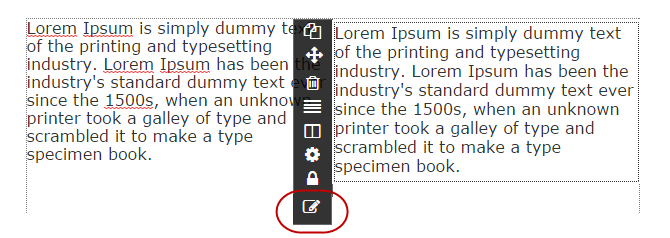
In the tool palette for the cell, there will be an extra action for edit (icon is fa-edit), clicking on which will open the RAD Editor in HTML tab. User can also edit the design by double clicking anywhere within this cell. 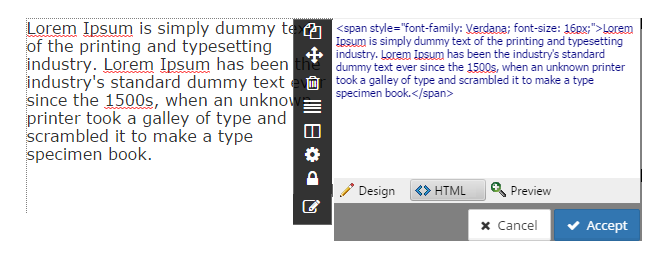
|
|
Related Articles
How do I create or edit an Email Template?
Read more about sending one-off email blasts here: How to send a one-off email to contacts? Learn how to add an email template to a drip campaign here: How to Create an Email Drip Campaign Template 1. To create an email template, click on Setup, then ...How do I import an HTML email template design?
Users can make only textual changes to email templates/media that have been created using the ‘Import Design’ option. Why is this limitation in place? ‘Smart Objects’ and ‘Brand’ in the email editor are only compatible with a specific HMTL structure. ...How to add borders to a HTML email template
Posted by The Team at Mindmatrix on 10 February 2016 11:02 AM Prior HTML knowledge is required to add borders to your HTML template. Below are steps to add a border to your HTML email template. Open your Setup -> Asset Management -> Templates -> ...How do I use the HTML form option?
Posted by The Team at Mindmatrix on 04 January 2016 12:40 PM The HTML form option will allow you to create customized forms using the Mindmatrix form. With the HTML form option you can - Create customized form validation Design responsive forms ...Why isn't my imported HTML of my emails rendering correctly in the Mindmatrix software?
You cannot edit imported HTML in the email editor within Mindmatrix software. This is because any HTML you import is controlled and will not be editable within our platform. You must use caution when pasting HTML from one design editor to another and ...