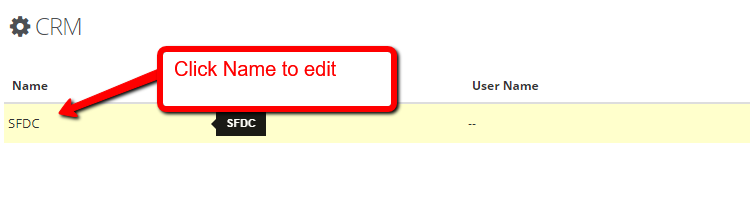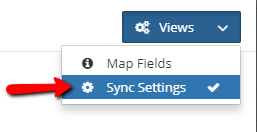How to use the Opportunity First Import feature

It is possible to personalize navigation menus within Mindmatrix software. If you are unable to navigate to the correct page, contact your platform administrator.
Posted by The Team at Mindmatrix on 07 May 2018 05:09 PM | |
Opportunity First Import Feature:
Who will be using this?
Benefits:
Process:
| |
Related Articles
Connectwise opportunity ownership with Mindmatrix.
Mindmatrix allows a user to maintain ownership of an opportunity record when syncing between Mindmatrix and Connectwise. *User email addresses have to match in each system for ownership to work properly. *Only available for opportunity, contacts can ...CRM TODO / activity Connectwise
This article will covers how todo activities are generated for Connectwise. ToDo activities for Connectwise can be generated under Contacts or Opportunities. Posted by The Team at Mindmatrix on 14 August 2018 04:34 PM Within Mindmatrix contact todo ...How do I view an opportunity from Mindmatrix in ConnectWise?
Follow this article on how to push an opportunity from Mindmatrix to your CRM. How to view the pushed opportunities with contacts in ConnectWise: Step 1: You can view the contact name in ConnectWise. Step 2: You can view the pushed opportunities with ...How do I submit a (Standard Layout) Opportunity record?
If you, (or your Users, if you are in charge of a Channel) aren't seeing an Opportunities option, make sure the Role has the appropriate Opportunity permissions. Admins can slide the Opportunity feature to the create/own/delete level. You can email ...SFDC: CRM Sync Setting and Integration
The sections and functions related to CRM Sync Setting and Integration are listed below: COMMON SECTION: Please review below for the functions and its description: 1. Time Interval: It essentially illustrates how long synchronization should take. 2. ...