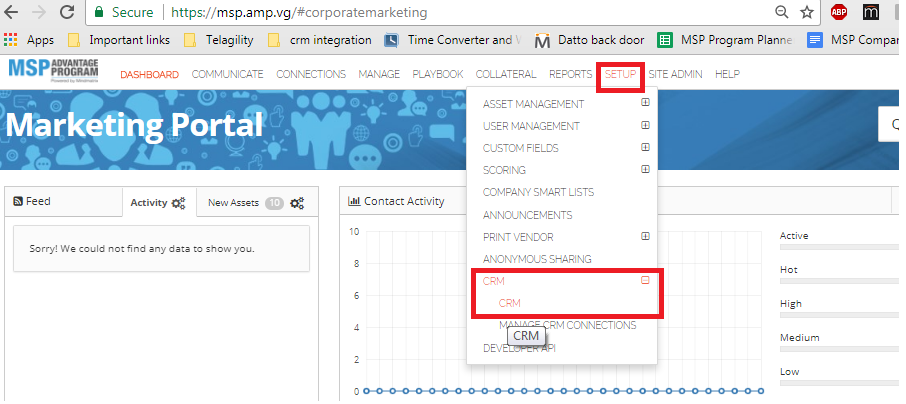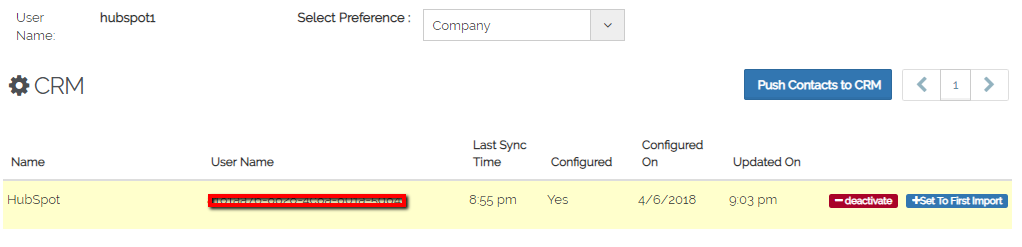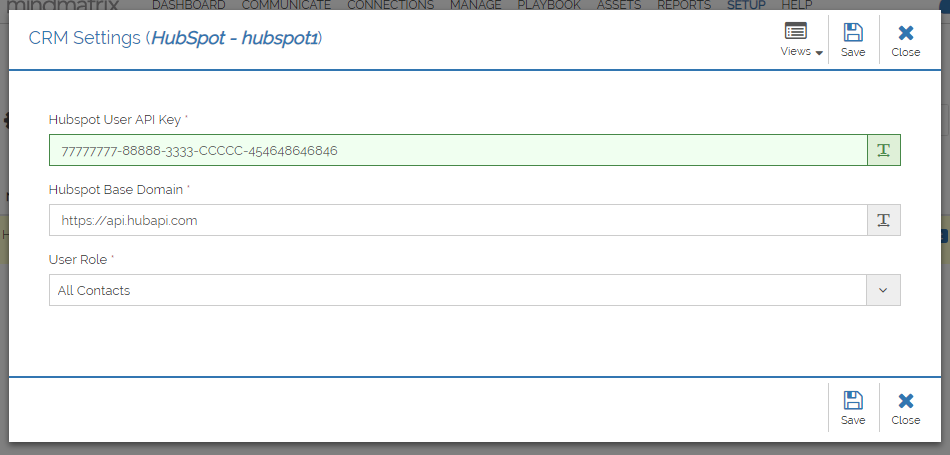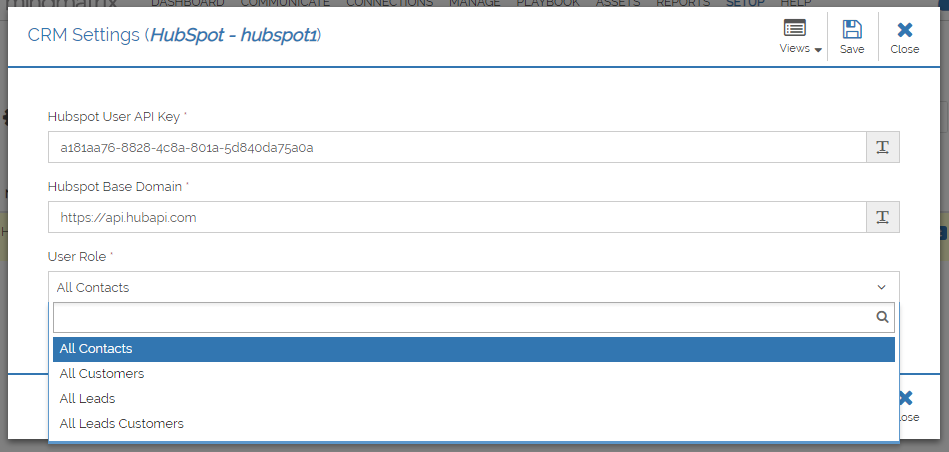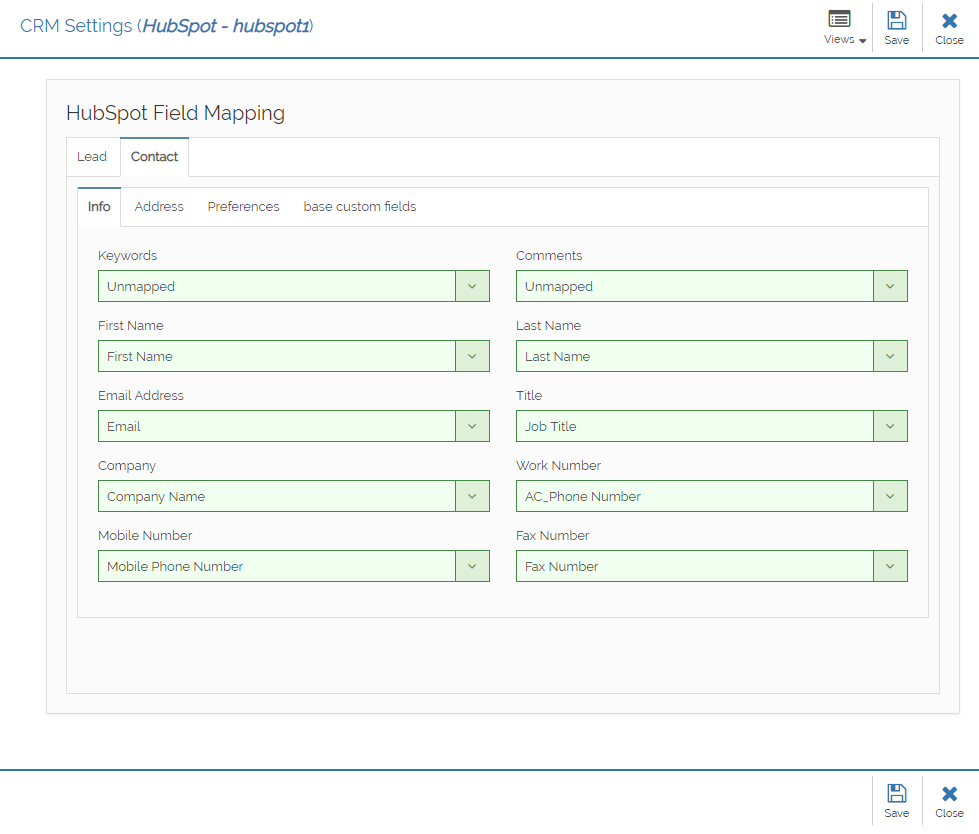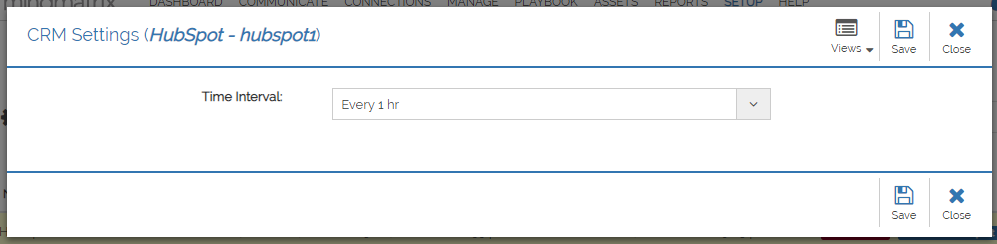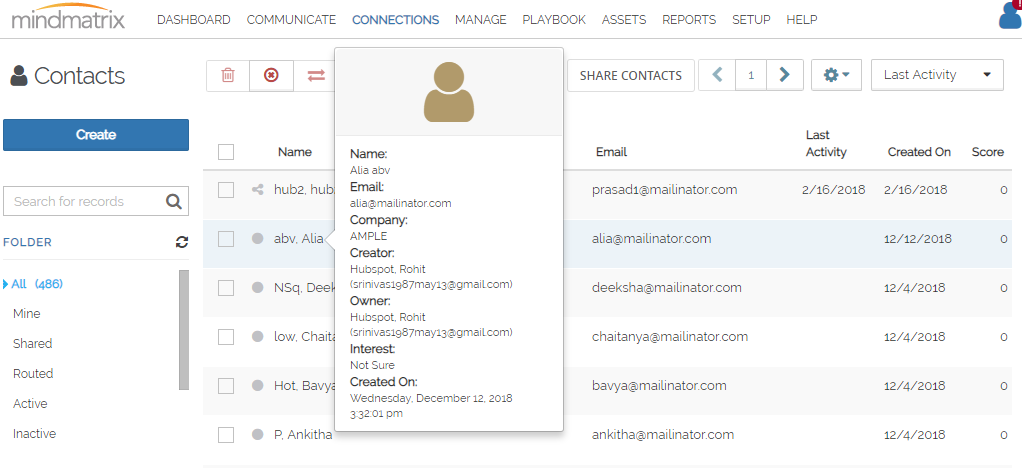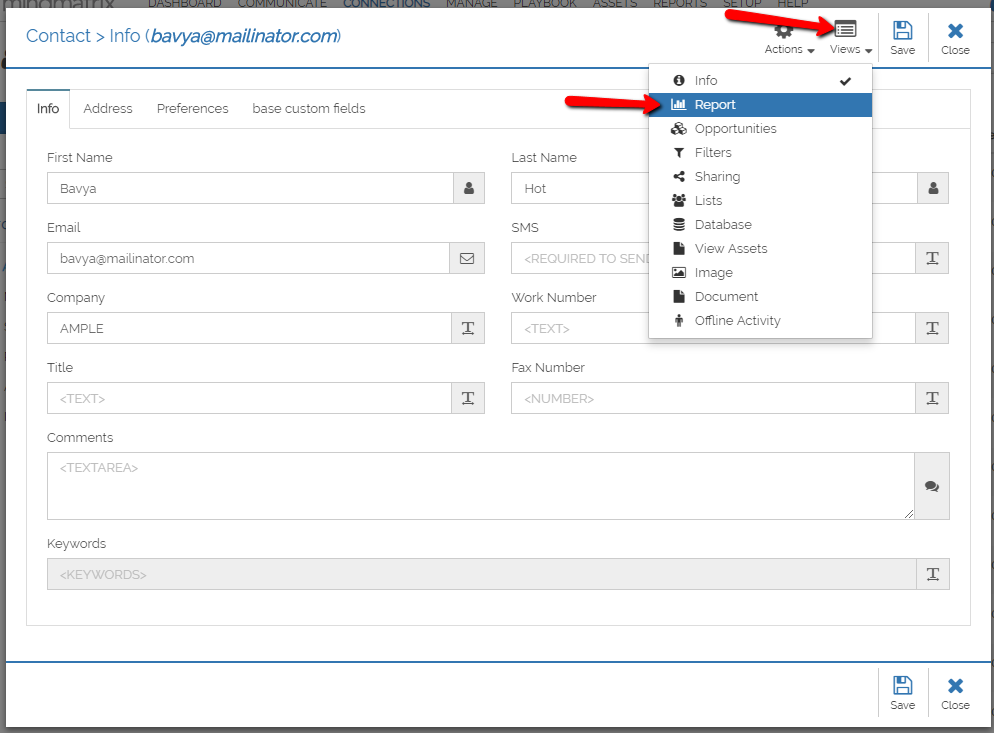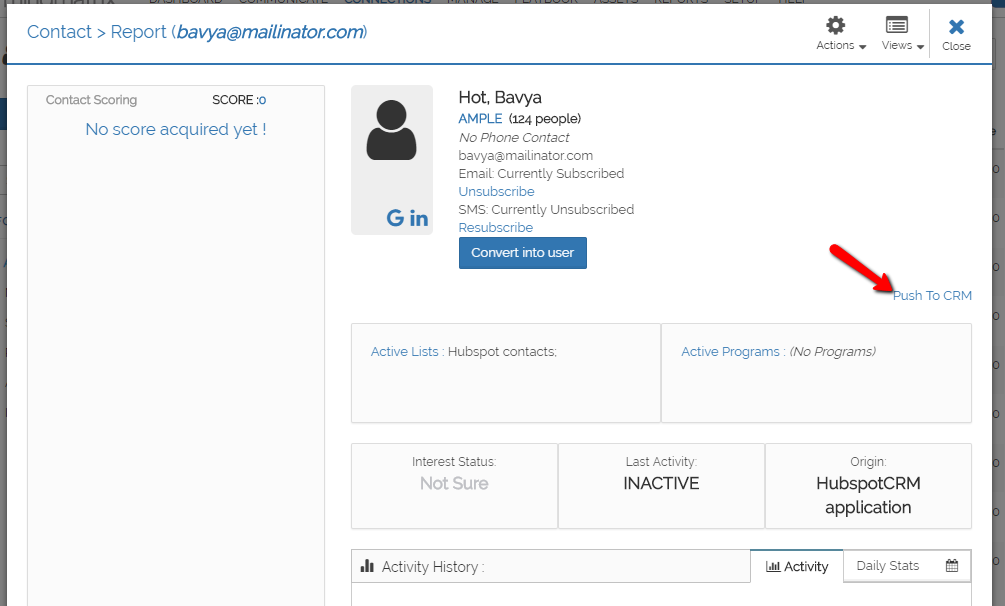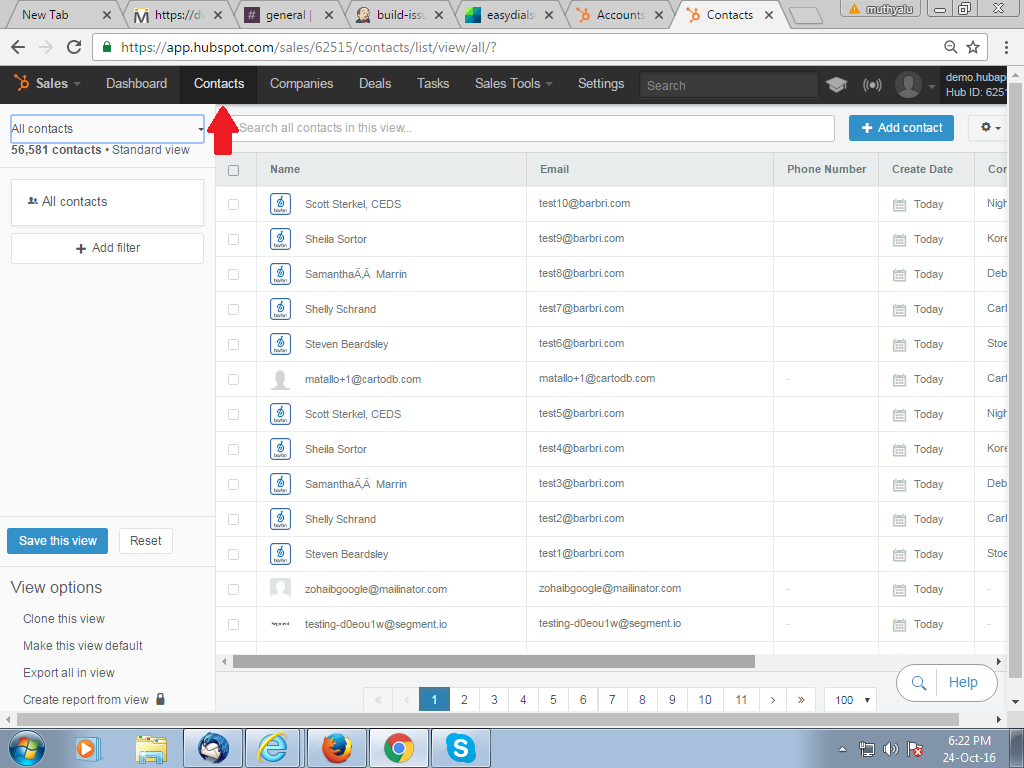How do I Integrate Hubspot CRM with Mindmatrix AMP
Posted by The Team at Mindmatrix on 25 October 2016 01:53 PM | |||
This document details how to complete a Hubspot integration with the Mindmatrix AMP Platform. The document is split into 2 parts, Part 1: Integration, and Part 2: Pushing Contacts. Both are required to complete the integration process.
Part 1: Integration
1. To integrate Hubspot CRM with your AMP account, click on select “CRM and Add-ons” from the Set-up tab within Mindmatrix AMP.
2. Click on "Configure"
3. Enter the Hubspot User API Key and the Hubspot Base Domain.
4. Select a role for the contacts you wish to be auto-synced from Hubspot CRM to AMP. Then Click on "Next". We recommend choosing ALL contacts.
5. Map the fields, Hubspot only utilizes Contact Section, however in AMP you will need to map Last name and Email address under the lead tab (even though it is not used). After that, go to Contact tab and map fields for contact data.
6. Select the time interval that the sync should process. We recommend anything 1 hour or more. Once done, click on “Next”.
7. Congrats! Mindmatrix AMP has now been integrated with your Hubspot CRM account. If you wanted to terminate this integration at some point, just click on "Deactivate" to disconnect AMP from your CRM.
Part 2: Pushing Contacts Contacts from Mindmatrix AMP can be pushed to Hubspot CRM manually or automatically, based on their interest level.
1. To push a contact manually to Hubspot CRM, select "Contacts" from the "Connections" tab.
2. Select a contact and visit the reports section
3. Click on "Push to CRM".
Learn about Mindmatrix Automatic CRM push setting
The contacts pushed from Mindmatrix AMP will appear under the "Contact" section in Hubspot.
| |||
Related Articles
How to Integrate Zoho CRM with Mindmatrix
It is possible to personalize navigation menus within Mindmatrix software. If you are unable to navigate to the correct page, contact your platform administrator. Zoho CRM integration This document details how to complete a Zoho integration with the ...How do I integrate TigerPaw CRM with Mindmatrix?
Posted by The Team at Mindmatrix on 22 September 2016 05:54 AM To integrate AMP with your TigerPaw account, Go to Setup > CRM > CRM Check that company setting for TigerPaw CRM is existing as below. Click on “Login to Activate” Enter Public Key, ...SFDC: CRM Sync Setting and Integration
The sections and functions related to CRM Sync Setting and Integration are listed below: COMMON SECTION: Please review below for the functions and its description: 1. Time Interval: It essentially illustrates how long synchronization should take. 2. ...How to Integrate Autotask CRM with AMP
To integrate AMP with your Autotask account, click on your User Profile at the top-right of the screen, then select "user profile" above your User Profile image. Click on “Configure CRM” Click on “Configure” Enter your Autotask username, password & ...Bridge 5.0 and HubSpot setup instructions
If you are not a Bridge 5.0 customer and you want to see how the Bridge 5.0 + HubSpot integration works, please Request a Demo. Step 1: Authorise HubSpot for Bridge 5.0 by authenticating to HubSpot from your Bridge 5.0 PRM instance via the available ...