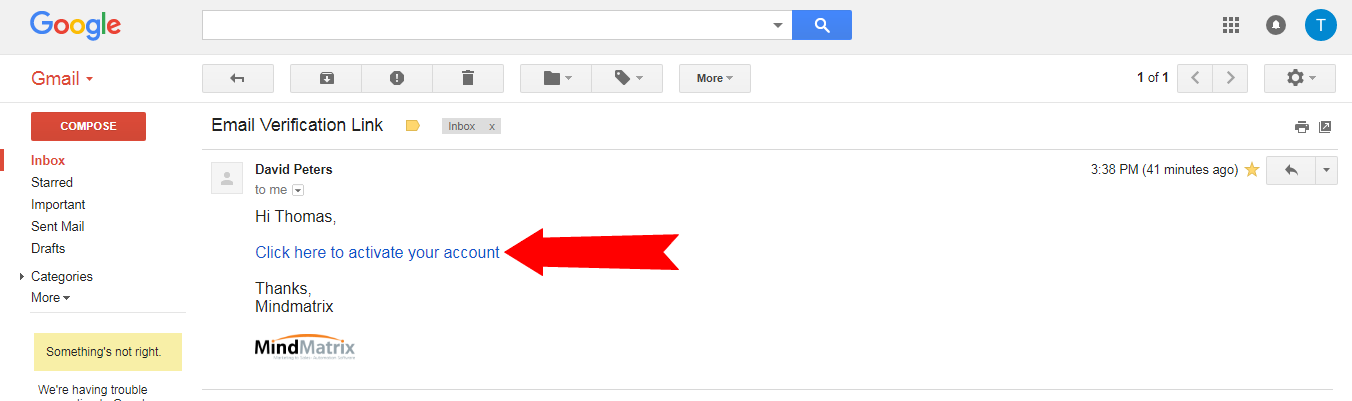How do I use the double-opt in feature for forms?
Posted by The Team at Mindmatrix on 14 March 2018 08:00 PM | |
Feature: The double opt-in process includes two steps. In step 1, a potential subscriber fills out and submits your online form. In step 2, they'll receive a confirmation email and click a link to verify their email address, which is added to your contact list Who will be using this? This feature is available to all users who have access to web templates & media Benefits: The double opt-in confirms that the person who entered their email address actually wants to subscribe to the list. If this extra confirmation is not present (single opt-in) then any person could enter any email address to sign-up any other person. Process: To enable double opt-in for your forms, first, go to "Set Up", then open the "Asset Management" dropdown and select "Templates". In the Templates Gallery, click on the "Forms" tab in the upper right-hand corner of the screen, and then either select a form to edit or click on the orange "Create" button to create an entirely new form. Once you are in the editor, select the form and click on ‘Form property and check the Double Opt-In check box to enable the feature. Double opt-in has now been enabled for the web template. Now every new web visitor that fills up the form will receive a verification email. The visitor does not get added to your contact list until the verification link in the email is clicked.
| |
Related Articles
Enabling and Using the Switch Role Persona Feature
Introduction: This article introduces the Switch Role Persona feature, designed for users with multiple assigned roles. This feature enhances usability by allowing users to seamlessly switch between roles, providing role-specific views and actions. ...How do I modify my terms of use (DPA) to include additional information?
Since Mindmatrix is GDPR and CCPA compliant, the terms of use in the product are required, and visible for every user who logs into the product to accept. This article will give you insight on your options as a client to enhance the existing terms of ...How do I use the "Call to Action" feature?
The Call to Action smart object creates a button you can personalize in any email template, landing page or banner asset. Posted by The Team at Mindmatrix on 05 January 2016 06:06 PM To use the call to action feature in an email template, click on ...California's Consumer Privacy Act and Mindmatrix
Getting Started: Preparing for California’s Consumer Privacy Act enforcement Starting in January 2020, the California Consumer Privacy Act (CCPA) goes into effect. In this article, review your responsibilities as a client of Mindmatrix and as a ...How is my Mindmatrix account prepared to manage CASL requirements?
For users sending emails from Canada, Mindmatrix software comes with multiple features to help you remain compliant. To learn more about CASL click here. Double opt-in for landing pages You can enable double opt-in for landing pages by setting up the ...