How do I add a personalized script to a Sales Playbook?

Personalized Scripts are written instructions to help a sales user approach a contact over the phone or LinkedIn. For a Sales Playbook, this is a great way to let Users know "what to say".

For more information about to create a Sales playbook, see How Do I Create a Sales Playbook?
Within Sales Playbook Template Editor, for a given Step/Action within a template, click on the “Personalized Scripts” in the “Add Asset” box.
This will bring up the ‘Manage Script’ section. Choose the type of script you want in the “Types” drop down menu. Enter the name and call script content in the relevant fields. For the purposes of this tutorial, we will choose “Call Script”.
To customize your script by adding a user, company or contact variables to the content select the ‘add variables’ icon.
This will bring up the “Select Fields” menu. Select a personalization variable and then click insert and finish 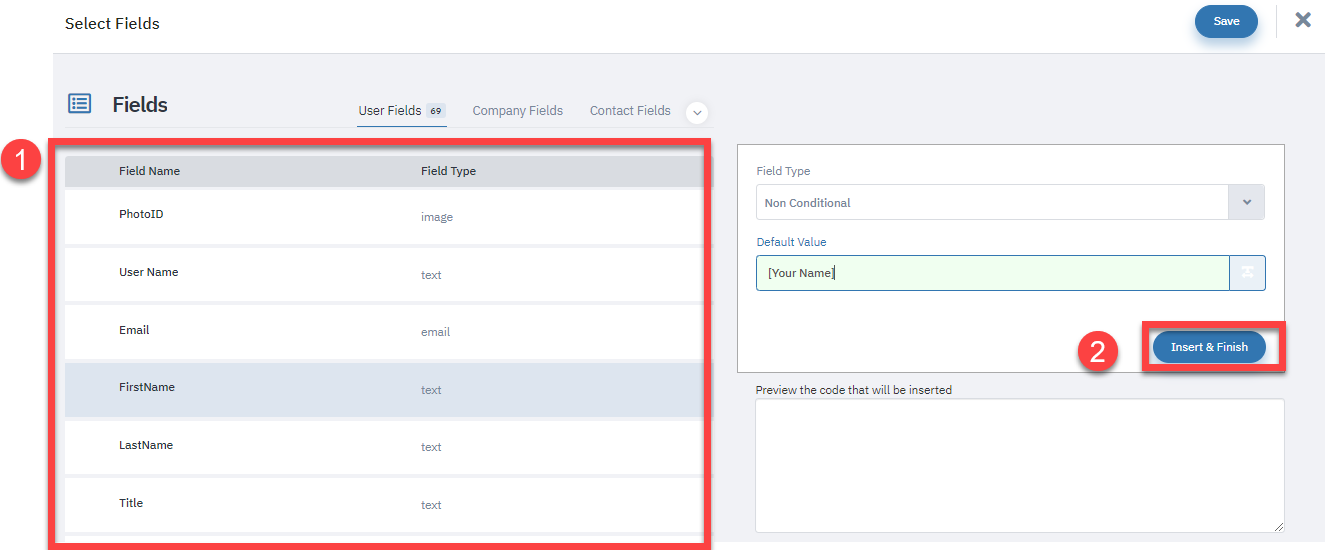

Select Fields:
A. Personalization Field tabs - Filter options for personalization based User, Company, or Contact variables.
B. Select personalization variable.
C. Field Type:
- Non-Conditional (default, personalization code will always apply).
- Conditional (personalization code will only apply in specific circumstances.
D. Default value - Enter the text that will appear if no data exists for a given variable.
Copy and paste the code snippet to relevant section.

NOTE: Please do not edit the code. However, you can copy/paste it to the required area in the field.
When you are finished, click "Save" to return the template editor.
Related Articles
How Do I Create a Sales Playbook?
Overview The Sales Playbook allows admins to create detailed yet easy-to-understand procedures for executing sales campaigns. Each tab in the playbook should be titled after a single objective and contain the steps necessary to achieve that ...How do I use a Playbook?
Overview: This article describes how to use the playbook feature. Select the ‘Playbook’ tab. New Feature: List View on the Media Side of Playbooks The ‘List View’ option has now been implemented on the media side of the playbook. Earlier, this ...Step-by-Step Guide for Implementing the New Dashboard and Process View for Sales Playbooks
Introduction: The latest update to the Sales Playbook introduces two key enhancements: a new Dashboard View and a redefined Process View. These views streamline access to critical data and improve functionality. The following guide outlines how to ...How do I add contacts to a Sales Playbook?
For more information about Sales Playbooks from a user perspective, see How do I use a Playbook? Adding Contacts to Sales Playbook (Stepwise-Wise View): Click on the "Add/Remove Contacts" button. 'Add Contact(s) to Sales Playbook' options: A. Dynamic ...How do I add personalization to an email template?
Personalization is a powerful tool that can be used across assets within Mindmatrix. Insert codes to automatically show data from fields within a user's profile, organization, or company. How can you access personalization? In the email template ...