How do I view comments and ratings that other Users give to an Asset Template?

It is possible to personalize navigation menus within Mindmatrix software. If you are unable to navigate to the correct page, contact your platform administrator.

User comments and ratings provide an excellent way to gauge how much users like or dislike a particular template.
Accessing the Asset Template Gallery:
To view feedback on a particular template, first access the Template Gallery; Setup > Asset Management > Templates.
Viewing Asset Template user ratings:
Accessing user ratings from the thumbnail card:
Click on the 'star' icon for a given thumbnail-card.
This will open a window for viewing and submitting one to five ratings, and viewing the ratings left by others.

For more information on how to leave ratings and comments on an Asset or Template, see How do I rate assets?
Accessing template user ratings from the "Views" drop-down menu:
Click on a template thumbnail-card
Click on the "Views" drop-down menu and then select "Rating".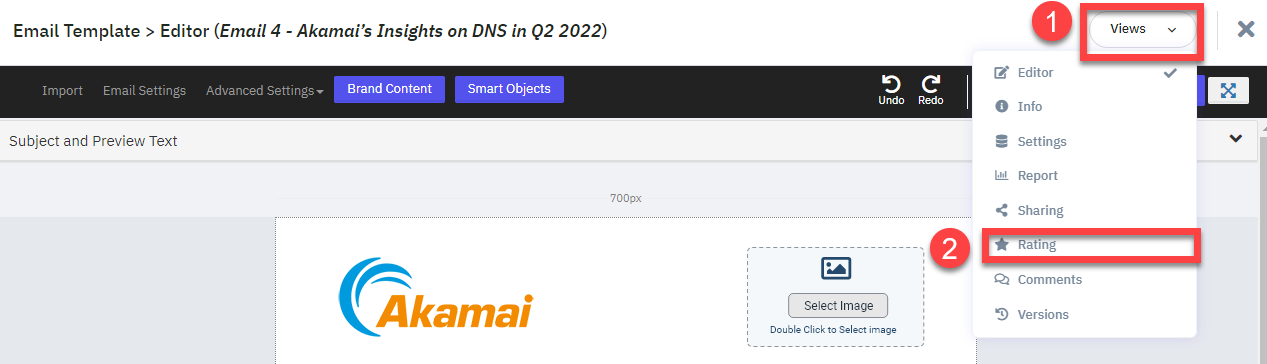
This will bring you to the following page:
Viewing Asset Template user comments:
From the "Views" drop-down menu, select "Comments".
This will open the following window:
Related Articles
How do I view reports for a print template?
From the Print Template gallery, select the template that you wish to view a report on. From the "More" dropdown menu, select "Report" The “Stats and Activities” graph will show the total number of times a user used a template. The “Usage Ratio” ...How do I view the Report for Blog template?
A new enhancement has been made to the Asset Report for blog posts, aimed at improving the reporting functionality and providing more detailed insights. The update introduces several changes to how blog posts are tracked and reported, offering users ...How do I create a Blog Post Template?
To create a “Rich text” post to Blogger/Word Press Blog site, go to "Set Up", and then open the "Asset Management" drop-down, and then select "Templates". From there, click on the drop-down button in the upper left-hand corner of the screen, select ...What are the asset smart list condition options?
In the asset smart list, you will find out which Emails have been downloaded by the users based on the condition you use on both lists. This condition will give us the user count of users who have downloaded the Email 4 times and above. There are ...How do I view a usage report on an email template?
To access the Template gall click on Setup > Asset Management > Templates. From there, click on the "Template" tab and then click on either the "Usage", "Sent", or "Score" hyperlinks for a given template. The Usage Report page: A. Stats and Activity: ...