How do I insert brand content into an email template?
To add brand content to an email, click “Brand Content” in the email editor. This will open up the “Insert Brand Content” Window. Use drop down menu to choose the brand that you want to draw assets from.

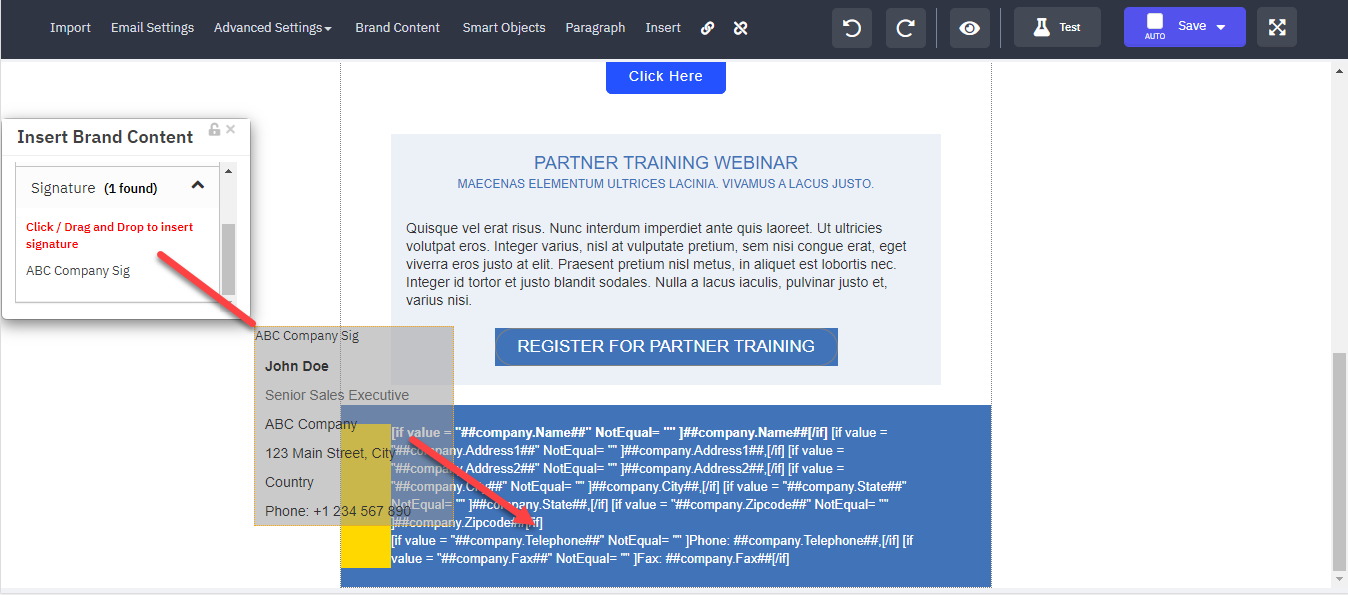
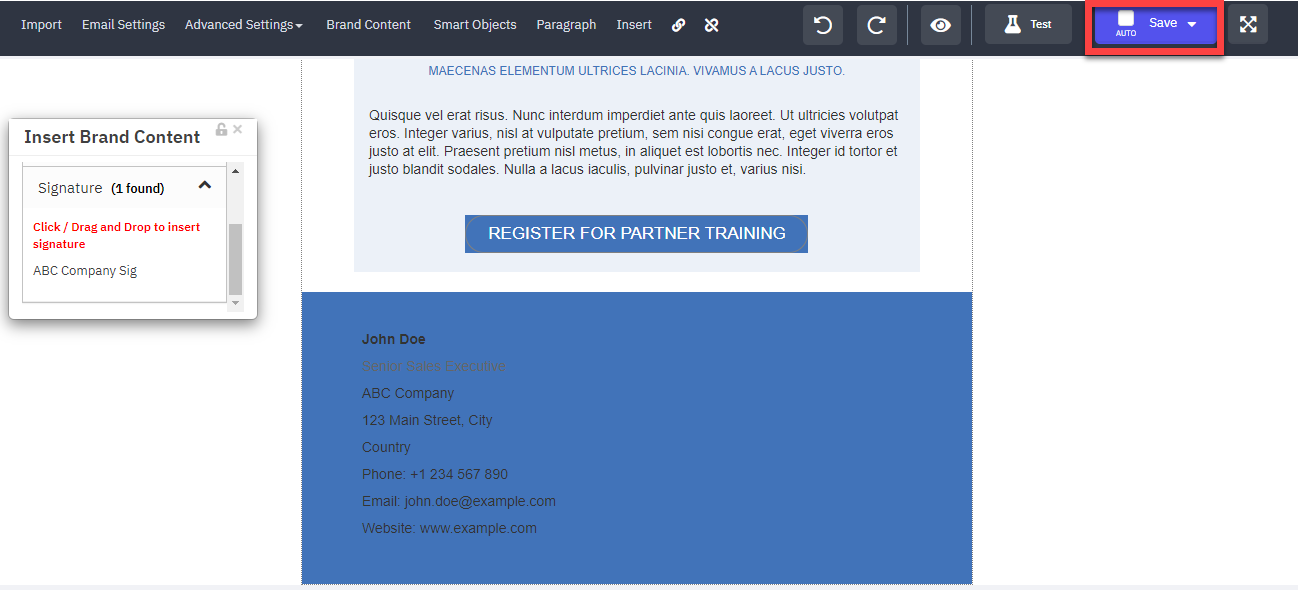
From there, select the type of content that you wish to add. (In this tutorial we will add a signature). Then click and drag there feature to where you want it in the email.
When you are finished, click save.
Related Articles
How do I create my own Brand Content?
For importation on how to access and use the brand template editor, click here. Open the brand template for which you wish to add content. “More” drop-down menu select “Content Types” and then click "Create". Give your content a name, enter and ...How do I create or edit an Email Template?
Read more about sending one-off email blasts here: How to send a one-off email to contacts? Learn how to add an email template to a drip campaign here: How to Create an Email Drip Campaign Template 1. To create an email template, click on Setup, then ...How do I create a brand?
Go to Setup > Asset Management > Brand Give your brand a name, and then click “Save”. Your brand will appear in the “Brands” section. Click to add content or make edits. Brand Elements: A. Image Types: upload images to use for logos. B. Doc Types: ...How do I access the Asset Template gallery?
As an MSP Advantage, MarketNow Concierge or IT Advantage client, you have access to pre-created content in your account that you can customize on your own, or work with support to utilize. This article details how you can find these ready-made assets ...How to add borders to a HTML email template
Posted by The Team at Mindmatrix on 10 February 2016 11:02 AM Prior HTML knowledge is required to add borders to your HTML template. Below are steps to add a border to your HTML email template. Open your Setup -> Asset Management -> Templates -> ...