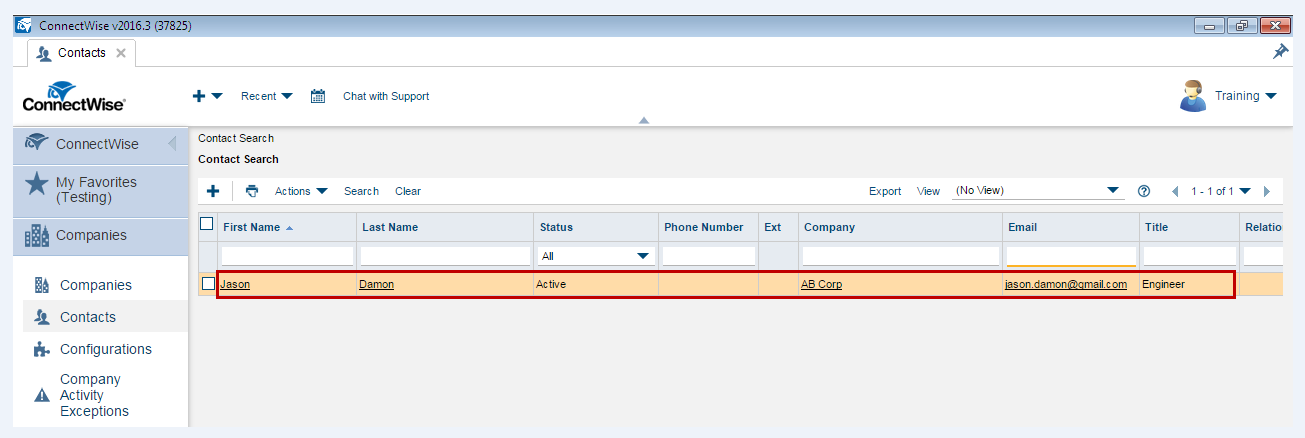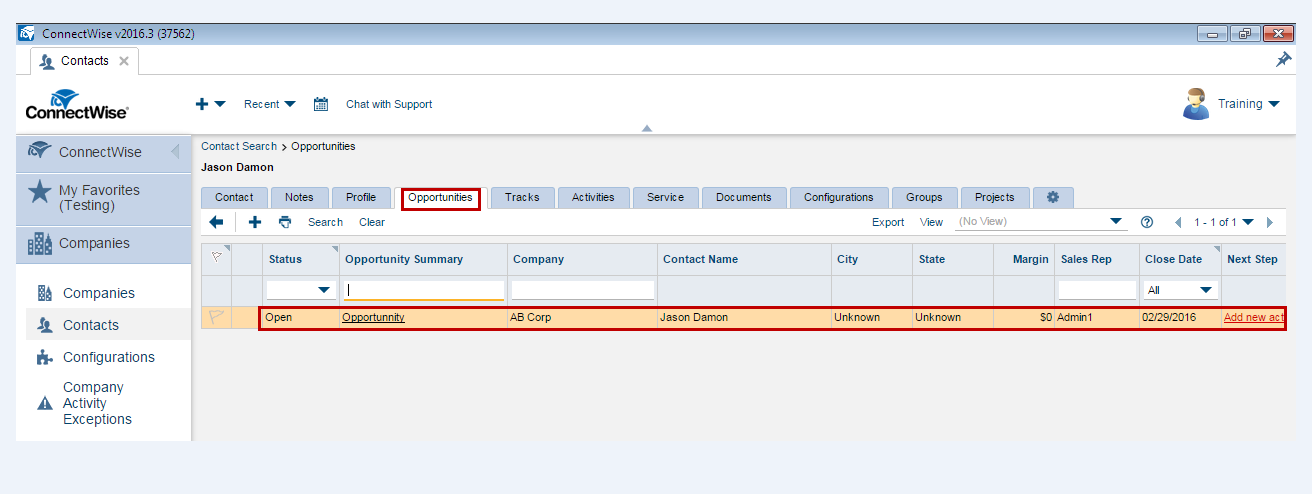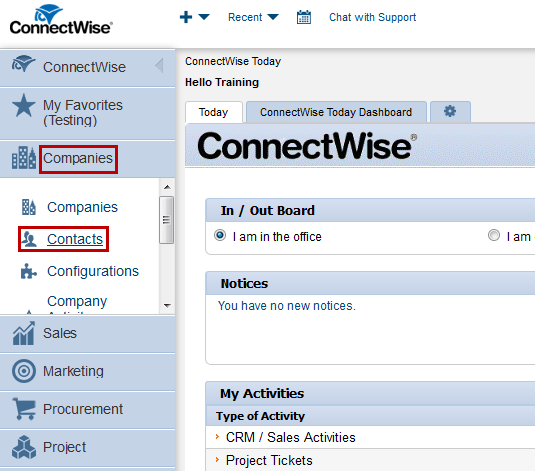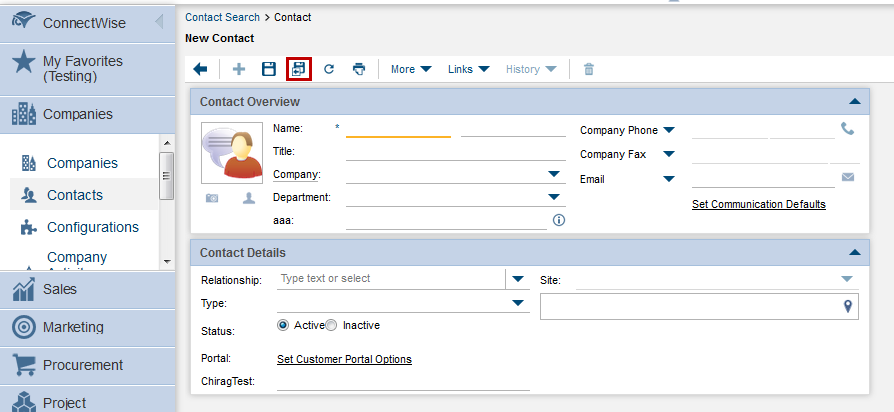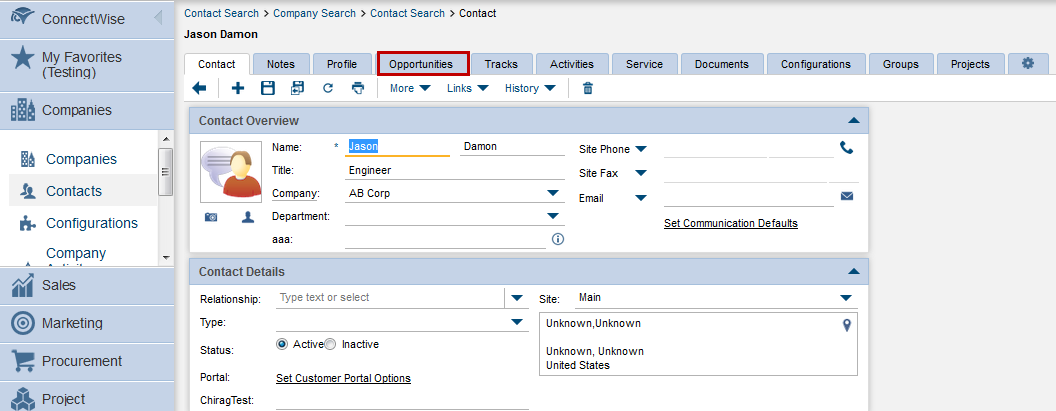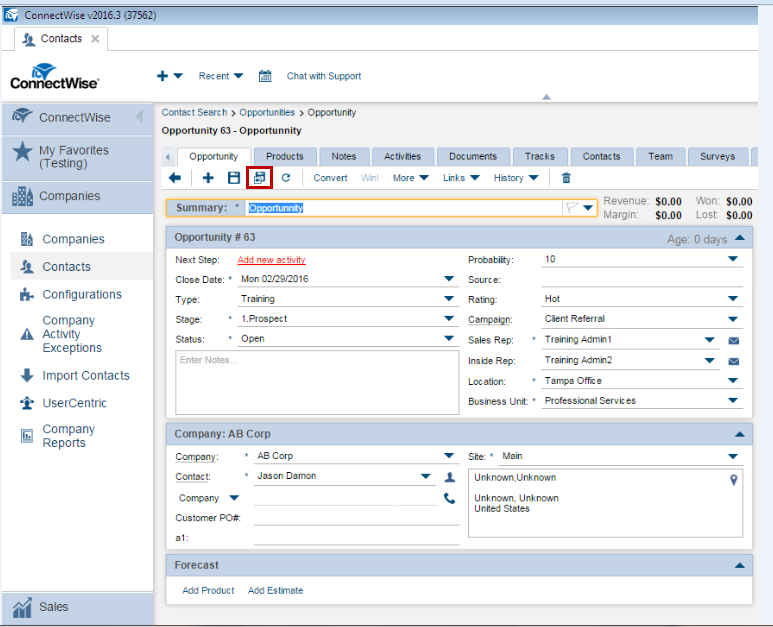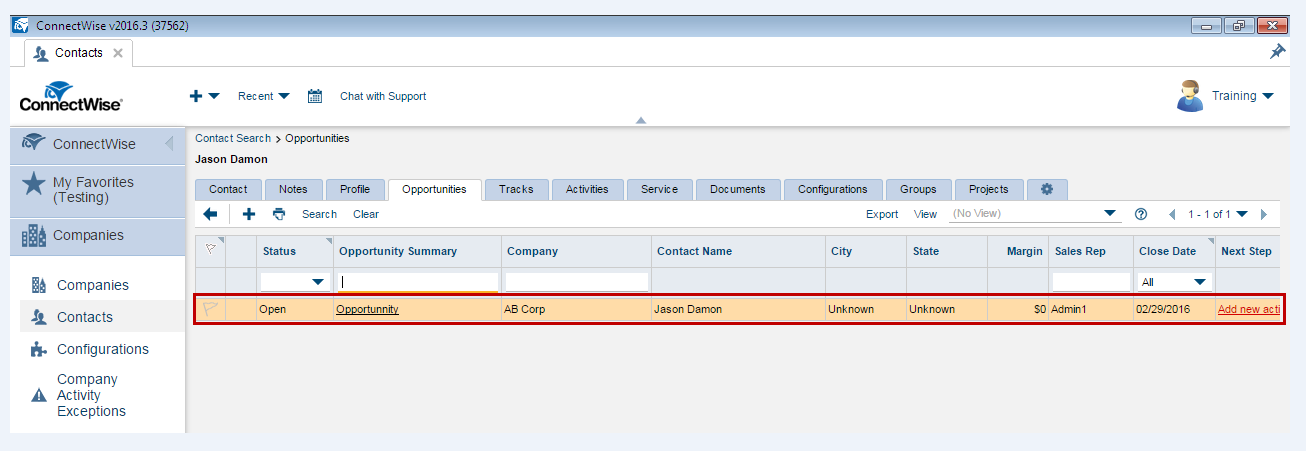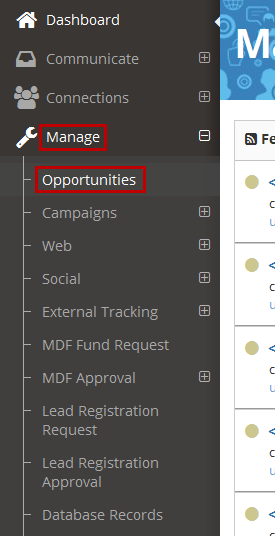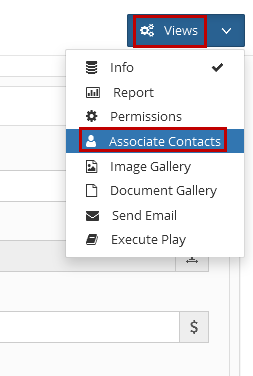How do I view an opportunity from Mindmatrix in ConnectWise?
Follow this article on how to push an opportunity from Mindmatrix to your CRM. How to view the pushed opportunities with contacts in ConnectWise: Step 1: You can view the contact name in ConnectWise.
Step 2: You can view the pushed opportunities with contacts in the CRM.
The Opportunity with Contacts is pushed successfully to the CRM. Note: The opportunity details are found along with the contact when contact is viewed inConnectWise. How to push an Opportunity from ConnectWise to Mindmatrix Step 1: Click to expand “Companies” and then click on “Contacts”.
Step 2:Click on the icon to add a new contact.
Step 3:Fill in the details and then click on “Save & Close”. Step 4:Search the contact name and click on the contact to edit it.
Step 5:Click on “Opportunities”.
Step 6:Click on the icon to add a new opportunity.
Step 7:Fill in the details and click on “Save & Close”.
Step 8: You can view the added Opportunity Name.
Step 9:Click to expand “Manage” and then click on “Opportunities”.
Step 10:You can view the Opportunity Name here. Step 11:Click on the opportunity to edit.
Step 12:Click to expand “Views” and then click on “Associate Contacts”.
Step 13: You can see that the contact has been “added” if you navigate to Connections > Contacts and search for the contact record.
You have successfully pushed an Opportunity from ConnectWise to Mindmatrix. | |
Related Articles
How do I push an opportunity into my CRM?
Posted by The Team at Mindmatrix on 18 March 2016 12:07 PM Step 1: Click to expand “Views” and then click on “Report”. Step 2: Click on “Push To CRM”. Note: The Opportunities with Contacts can also be Auto Pushed depending on the Interest Level ...How do I setup opportunity sync to Salesforce?
It is possible to personalize navigation menus within Mindmatrix software. If you are unable to navigate to the correct page, contact your platform administrator. How to setup opportunity sync to Salesforce Step 1: Go to Setup > CRM > CRM Step ...Connectwise opportunity ownership with Mindmatrix.
Mindmatrix allows a user to maintain ownership of an opportunity record when syncing between Mindmatrix and Connectwise. *User email addresses have to match in each system for ownership to work properly. *Only available for opportunity, contacts can ...CRM TODO / activity Connectwise
This article will covers how todo activities are generated for Connectwise. ToDo activities for Connectwise can be generated under Contacts or Opportunities. Posted by The Team at Mindmatrix on 14 August 2018 04:34 PM Within Mindmatrix contact todo ...How to get started with CRM TODO / activity in Connectwise
Posted by The Team at Mindmatrix on 14 August 2018 04:34 PM Reference this article to get started with ToDo notifications from ...