How do I co-brand a print template?
Accessing the print template editor
Setup > Asset Management > Templates
Print > "Create" or select a print template thumbnail card to edit.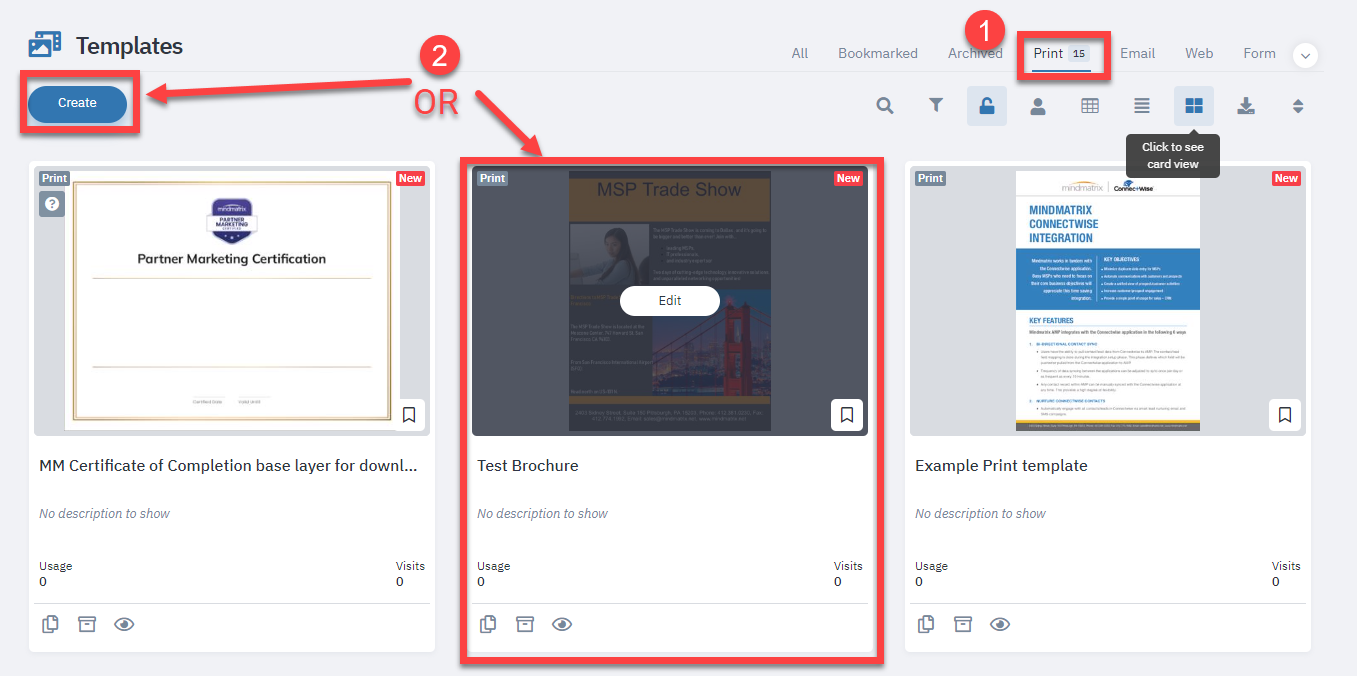

For more information on how to create a new print template, visit this article.
Co-branding an image
Method 1
Double-click on the image to open the image properties menu, select a variable from the "Map Image To" drop-down menu, and then click "Save".
Method 2
Click on the image, click on the show/hide property toggle to set the Image Object menu to visible, click on the on the "Map to field" option, and then select a variable.
Co-branding Text
Click on the text block where you want to add cobranded text.
Set your cursor where you want the co-branded text to appear, and then click on the field chooser icon.
Use the tabs to select between automatic personalization based on user, company, or contact/recipient data. Then select a personalization variable type. After that, use the "field type" personalization drop-down menus to generate your cobranding/personalization code, and then click "Save".
Format the text as you would any other text element, and then click "Save" to exit the text editor.
Previewing your work
You can check how your cobranded elements might look by clicking on the preview icon.
Related Articles
How do I create a Print Template?
Creating a Print Template Navigate to the Setup tab. In the 'Asset Management' section, select 'Templates' . Go to the 'Print' tab. Click Create. Personalization Select the required personalization option from the dropdown (e.g., No). Click Go. ...How do I view reports for a print template?
From the Print Template gallery, select the template that you wish to view a report on. From the "More" dropdown menu, select "Report" The “Stats and Activities” graph will show the total number of times a user used a template. The “Usage Ratio” ...How do I restrict access to pages in a Print Template for Contacts/Sales Users?
Posted by The Team at Mindmatrix on 24 June 2015 11:01 AM You can decide which page/s of the template will be available to the contacts/sales users. The ‘Page Management’ feature allows you to add rules (based on user/contact/company variable ...How do I insert brand content into an email template?
To add brand content to an email, click “Brand Content” in the email editor. This will open up the “Insert Brand Content” Window. Use drop down menu to choose the brand that you want to draw assets from. From there, select the type of content that ...How do I associate a database with a page in a Print Template and create entries using the Repeater?
Posted by The Team at Mindmatrix on 23 June 2015 10:40 AM NOTE: You can apply multiple databases for a page. Select ‘Databases’ Select the required database/s. Click ‘Save’. Adding a Repeater If you wish to provide the contacts information for ...