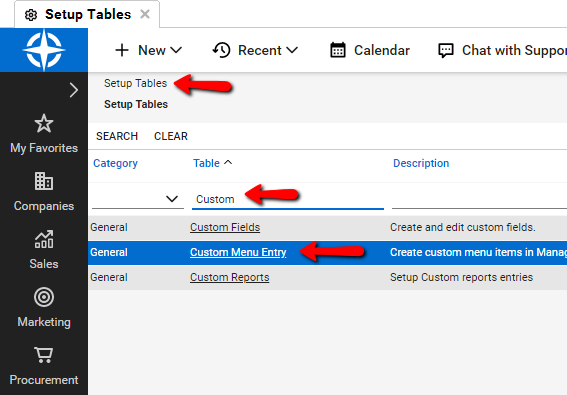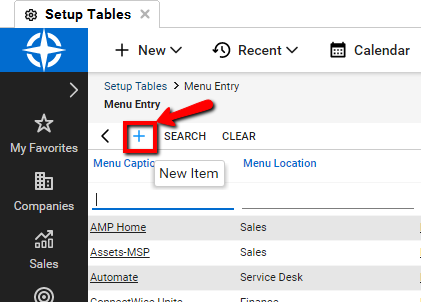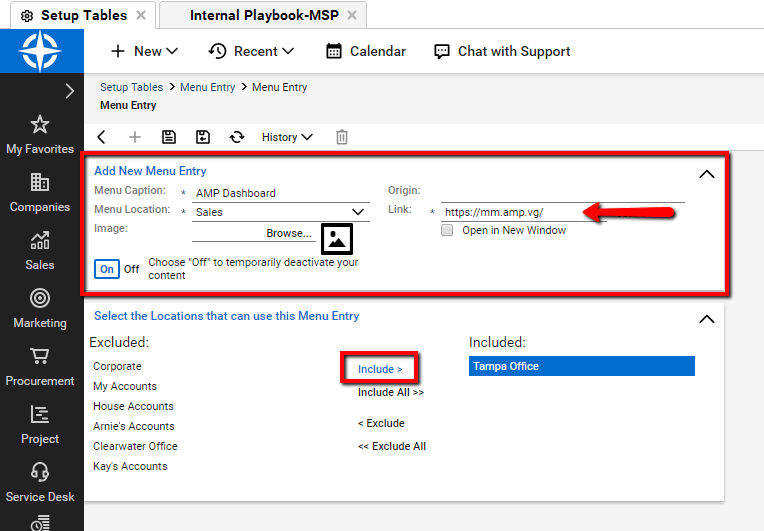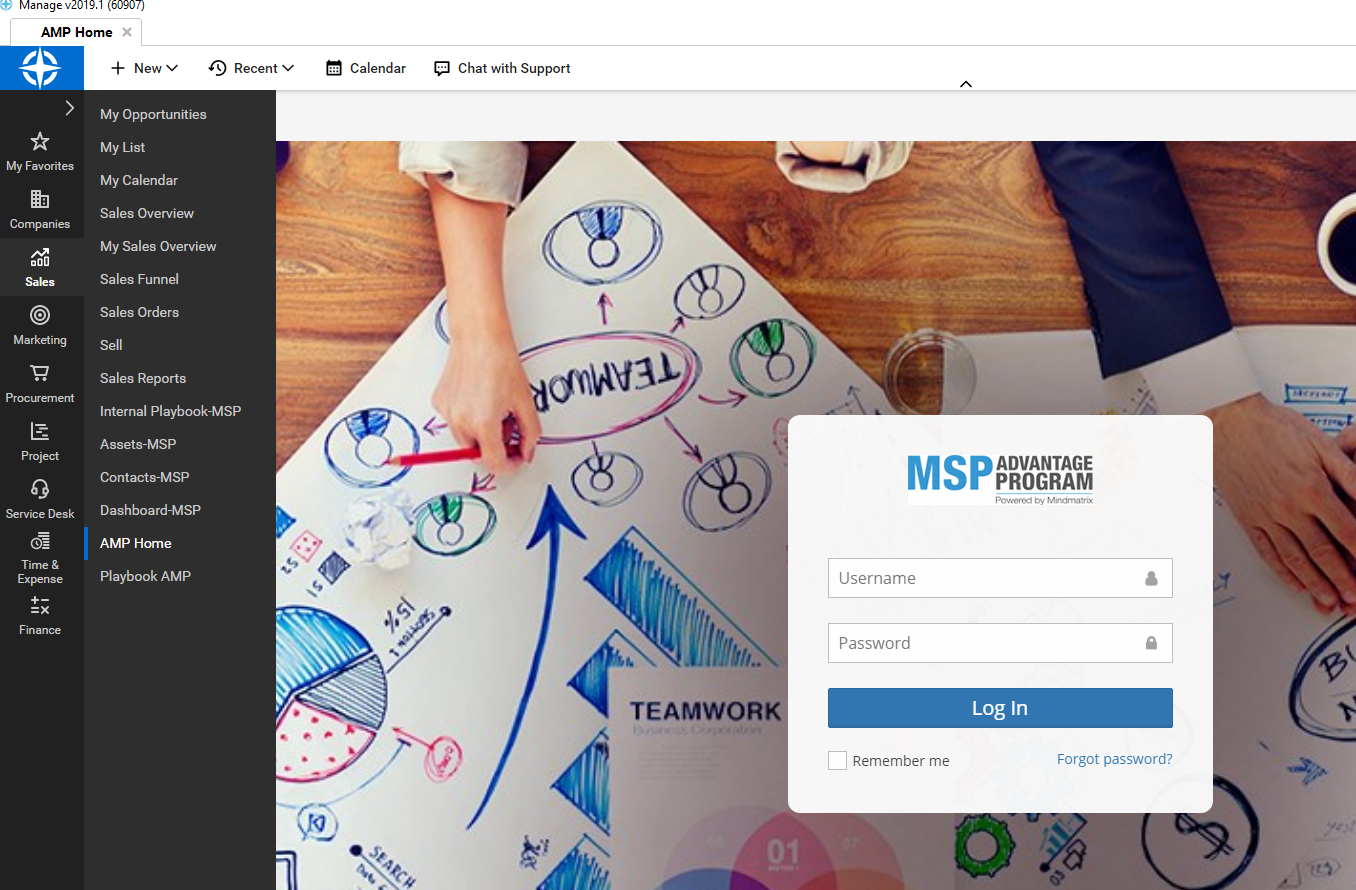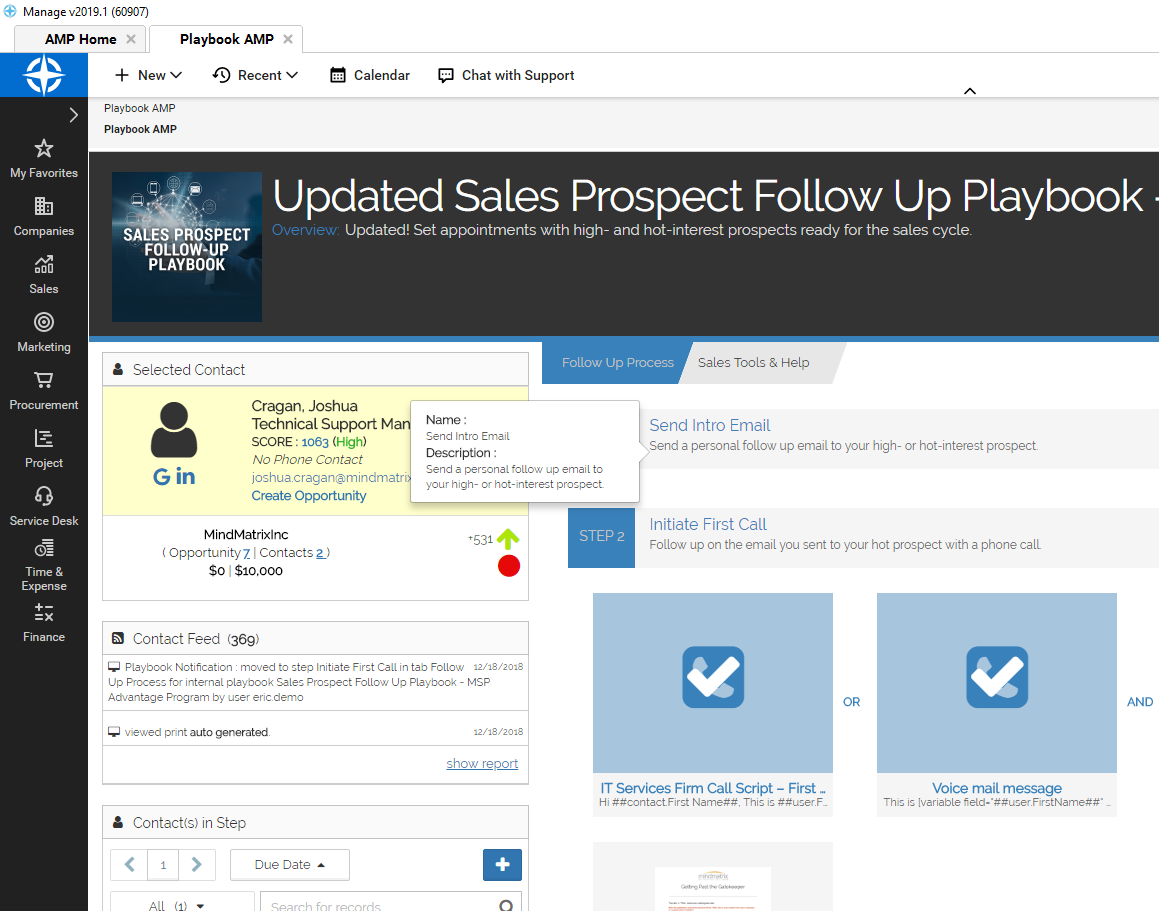How to create custom menus in Connectwise CRM
Posted by The Team at Mindmatrix on 17 November 2015 09:05 AM | |
Steps to create custom menus in Connectwise CRM: Step 1: From within the ConnectWise client navigate to System -> Setup Tables -> Search "Custom" and search.
Step 2: Click on the table link and create a new entry by clicking the new icon on the top left
Step 3: Adding your new menu entry, please repeat this step as necessary for your desired customized setup. We recommend adding the dashboard for AMP, which is simply your login page. Enter the URL to AMP which you normally enter on a web browser to access the system. In our example we used https://mm.amp.vg/ this takes us to our instance of AMP. After that choose the Menu Location for this Custom Menu Entry where you would like this menu to show up under, we chose sales for the example. Deselect "open in a new window" as you want our tools to open up within Connectwise system. Finally decide which Locations are allowed to access this menu entry by selecting it and clicking "include" as shown below.
Step 5: Visit your newly created menu entry, and login. After you have logged in you will remain logged into AMP until you have cleared your cache'
| |
Related Articles
How do I integrate Mindmatrix with Connectwise?
Posted by The Team at Mindmatrix on 07 March 2014 05:25 AM Create a Connectwise API Member Create a new ConnectWise API Member to authenticate with AMP. Creating a Member In your ConnectWise account, navigate to System > Members, then click ...How do I activate ConnectWise in Mindmatrix?
Posted by The Team at Mindmatrix on 13 November 2015 04:16 PM Now login to your AMP account & Go to> CRM > CRM. Click on the “Configure Button” icon in Mindmatrix. Enter your ConnectWise CRM integrator login credentials. NOTE: You can create only ...How to get started with CRM TODO / activity in Connectwise
Posted by The Team at Mindmatrix on 14 August 2018 04:34 PM Reference this article to get started with ToDo notifications from ...Create a ConnectWise API Member
Posted by The Team at Mindmatrix on 19 April 2018 01:31 PM Video Link Create a new ConnectWise API Member to authenticate with AMP. Creating a Member In your ConnectWise account, navigate to System > Members, then click the API Members tab. Click ...How do I create custom data entry fields for Contact entries?
Custom data entry fields will allow you to record even more data about your contacts. They can be used in your forms and updated from your CRM. Accessing the Contact data entry field editor: To start, click on Setup > Custom Fields, then choose ...